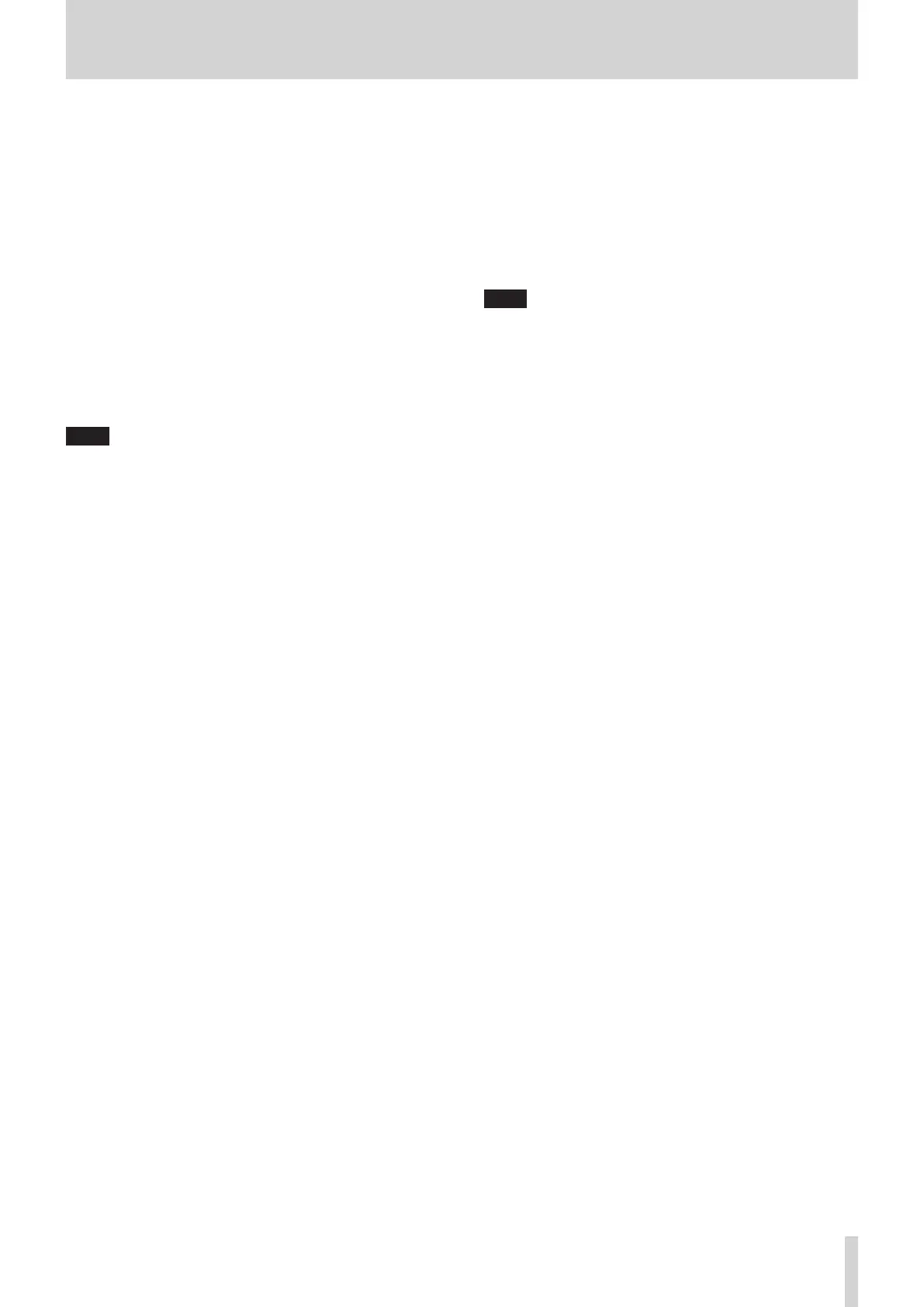2 – Names and Functions of Parts
y SEL key and indicator (MASTER)
o When the SENDS ON FADER is off (Sends On Fader mode is
off), this functions as the SEL key for the module assigned
to the MASTER slot on the Custom Layer Setup page of
the Layer Key Setup Screen (MAIN L/R by default).
o When the SENDS ON FADER key is on (Sends On Fader
mode is on), this functions as the SEL key for the selected
bus master module.
o Press this key, lighting it, to open the MODULE screen
for the assigned module on the right touchscreen. If the
MODULE Screen shown for a module has been changed
on the touchscreen, the corresponding SEL key will light.
o When a lit SEL key is pressed, the MODULE screen for
the that module will be shown on the touchscreen that
corresponds to that SEL key if it is not already shown.
If the MODULE screen for that module is shown on the
touchscreen that corresponds to that SEL key, it will close
and the SEL key will become unlit.
NOTE
Pressing this key while pressing the HOME key will set the
fader/send level for the corresponding module to 0 dB. (See
“12 – List of shortcut operations” on page 206.)
u L/R indicator
o When the SENDS ON FADER key is off (Sends On Fader
mode is off) and MAIN L/R is the module assigned to the
MASTER slot on the Custom Layer Setup page of the Layer
Key Setup Screen, the MUTE, SOLO and SEL keys, the color
bar and the MASTER fader in the top panel master section
will control/display the MAIN L/R Master module, and the
indicator will light.
o This indicator will be unlit when the SENDS ON FADER
key is on (Sends On Fader mode is on), as well as when
the SENDS ON FADER key is off and MAIN L/R is not the
module assigned to the MASTER slot on the Custom Layer
Setup page of the Layer Key Setup Screen.
i SEND indicator
o This indicator will be unlit when the SENDS ON FADER key
is off (Sends On Fader mode is off).
o When the SENDS ON FADER key is on (Sends On Fader
mode is on), the MUTE, SOLO and SEL keys, the color bar
and the MASTER fader in the top panel master section will
control/display the SENDS ON FADER operation bus (MIX
1–22/FX 1–4) and the indicator will light.
o Color bar (MASTER)
o When the SENDS ON FADER is off (Sends On Fader mode is
off), this lights with this color set for the module assigned
to the MASTER slot on the Custom Layer Setup page of
the Layer Key Setup Screen (MAIN L/R by default). (See
“Changing set module colors” on page 163.)
o When the SENDS ON FADER key is on (Sends On Fader
mode is on), this lights with the color set for the selected
bus master module. (See “Changing set module colors” on
page 163.)
p LAYER KEY 1–7 and indicators
o Press these keys to switch layers. The last pressed key
will light, showing the current selection. Switching layers
will change the states of module faders, MUTE/SOLO/
SEL keys, channel screens, color bars and touchscreens to
correspond to the current layer.
o The layer assignments of keys and their colors can be set
freely by opening Menu Screen > Front Panel Setup menu
> Layer/Master Fader Setup. (See “Layer Key SETUP page”
on page 50.)
NOTE
The Layer Key SETUP screen for the selected LAYER key can
be opened by pressing that key while pressing the MENU key.
(See “Layer Key SETUP page” on page 50.) (See “12 – List of
shortcut operations” on page 206.)
a MASTER fader
o When the SENDS ON FADER key is off (Sends On Fader
mode is off), this adjusts the fader level of the module
assigned to the MASTER slot on the Custom Layer Setup
page of the Layer Key Setup Screen (MAIN L/R by default).
o When the SENDS ON FADER key is on (Sends On Fader
mode is on), this adjusts the fader level of the selected bus
master module.
s FIX LAYER key and indicator
o While pressing this key, press a SEL key for a block to fix
the corresponding block of 8 channels to the current layer.
This key and the LAYER KEY that corresponds to the fixed
layer will blink. “FIXED LAYER” will be shown on a white
band at the top of the corresponding channel screen.
o While pressing this key, press a SEL key for a block with
a fixed layer to cancel fixing the corresponding block of
8 channels to a layer. This key and the LAYER KEY that
corresponds to the layer that is no longer fixed will stop
blinking. “FIXED LAYER” will stop being shown at the top
of the corresponding channel screen.
o Either the left or right block of 8 channels can be fixed at
a time.
d USB port (5V'0.5A)
This is a USB Type-C port. (This supports USB 2.0.)
o Connect a USB keyboard here, and use it to enter names,
for example. By default, the unit is set to use a Japanese
keyboard. Since English and Japanese keyboards use
different layouts, change the setting on the PREFERENCES
screen if using an English keyboard. (See “PREFERENCES
screen” on page 34.)
o Load a USB flash drive to play files on it, as well as to load
data into and back up data from this unit.
o Mice and other pointing devices are not supported.
f SD card slot
SD cards can be inserted into this slot. (See “Connecting and
disconnecting SD cards and USB flash drives” on page 31.)
Load an SD card to play files on it and record to it, as well as
to load data into and back up data from this unit.
TASCAM Sonicview 16/Sonicview 24 V1.1.0 9
