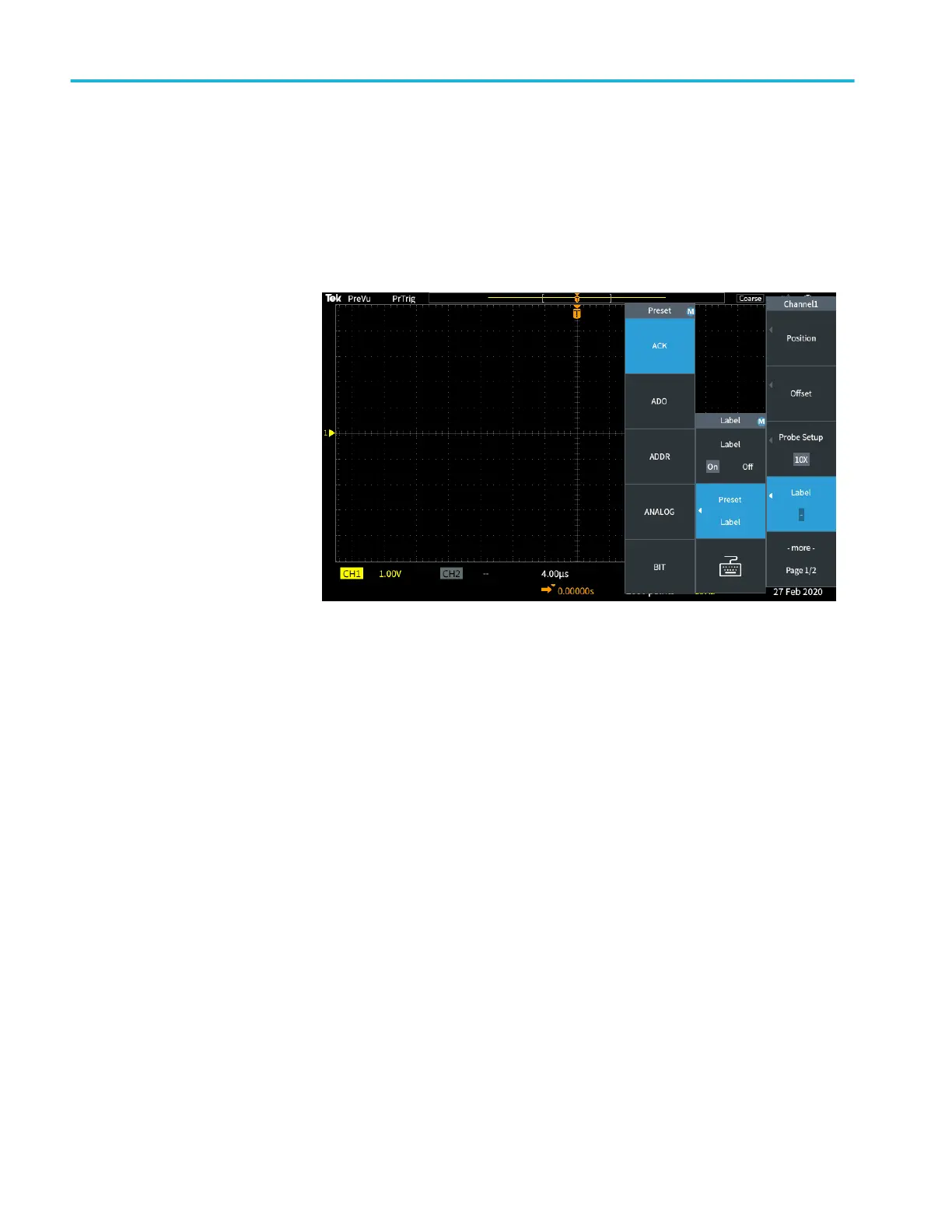5. Turn the Multipurpose knob to scroll through the Preset list to find a
suitable label. You can edit the label text after you insert it.
6. Push the Multipurpose knob to select the highlighted label. The selected
label text will appear on the left side of the display. The example below
shows the DTRCK label being selected and displayed.
7. Push the Menu On/Off button to close the Preset list.
8. If desired, edit the label text:
a. Turn the Multipurpose knob to select the keyboard icon in the Label
side menu, and then click the Multipurpose knob to open the Label
editor.
b. Push the Backspace side menu button to delete the existing label
characters.
c. Turn the Multipurpose knob to highlight the first character in the label,
and then click the Multipurpose knob to select the character. You can
push the A/a and the !#? side menu buttons to toggle between different
character sets.
d. Repeat step c as necessary to complete the label.
e. When you are done editing the label, push the OK side menu button to
accept the label.
Appendices
176 TBS1000C Series Oscilloscopes User Manual
