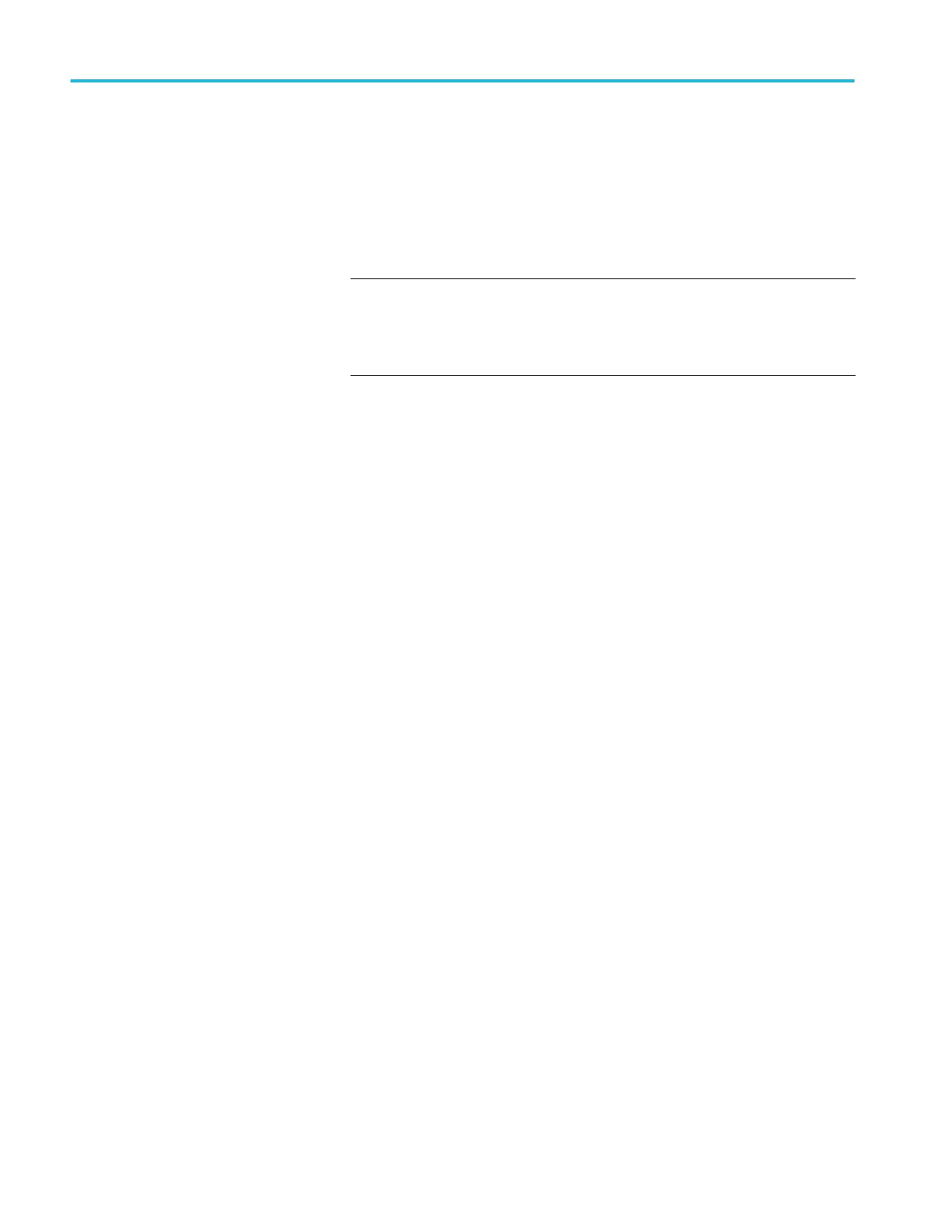■
If a step says to save a result, push the Data Collection side-menu
button, push the Step side-menu button, use the Multipurpose knob to
select the step number, push the Data Type side-menu button, and select
the type of date to save (Measure(ment), screen Image, or waveform
CSV). Then push the Save Result side-menu button. The oscilloscope
saves the result to temporary memory.
NOTE. Results that you collect while running a lab are stored in
temporary memory on the oscilloscope. Results are not saved
permanently until you save a report to the USB drive. Make sure to save
results to a report
6. Save lab results to a report file on the USB drive. See Saving Courseware lab
results on page 158.
Saving Courseware lab
results
Use this procedure to save your results to a report when you are done running
Courseware courses and labs.
1. Push the Report side-menu button. Use the resulting side-menu buttons and
the Multipurpose knob to enter a report identifier name.
2. Push the OK side-menu button. The oscilloscope creates and shows the
report on the screen. If the report has any errors or is missing information,
push the Back side-menu button and redo the step or steps that are missing
information, and rerun the Report procedure.
3. If the report is OK, push the Save side-menu button. The oscilloscope saves
the report to the USB drive.
4. To confirm the report was written, push Save Recall side-menu button, push
File Utility side-menu button, search for and open the course_result folder,
search for and open the folder for the active course, search for and open the
folder of the lab name, and verify that there is a file called report.html.
Appendices
158 TBS1000C Series Oscilloscopes User Manual
