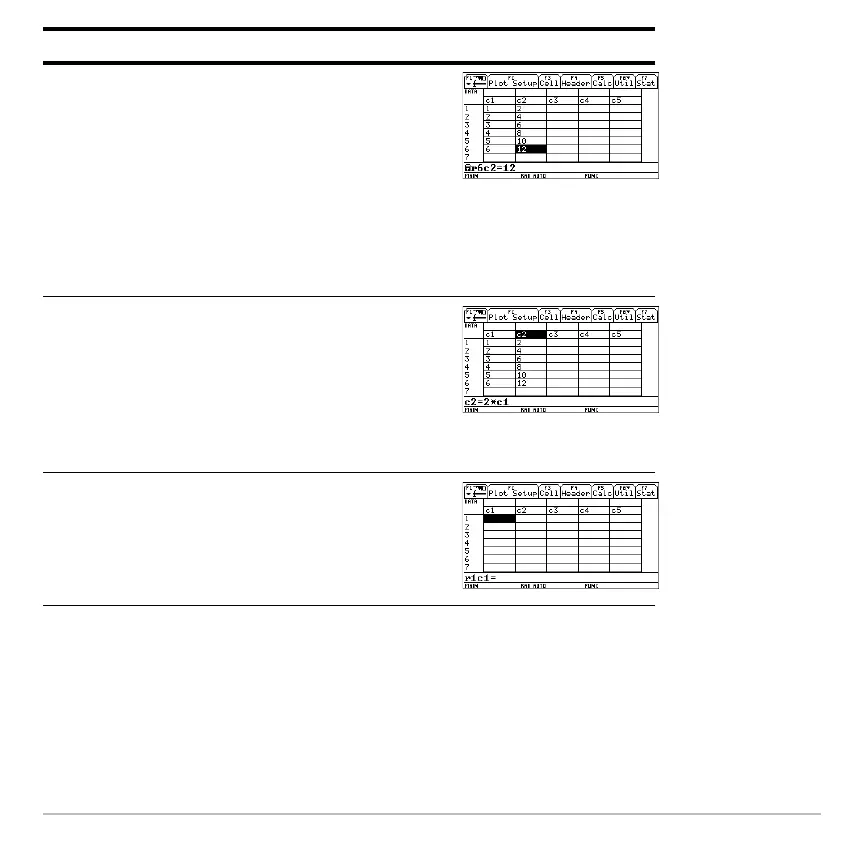Previews 116
Note: If you don’t need to save the current variable, use it as a scratchpad. The next
time you need a variable for temporary data, clear the current variable and re-use it. This
lets you enter temporary data without wasting memory by creating a new variable each
time.
3. Move to column 2, and define its column
header so that it is twice the value of
column 1.
DATA is shown in the upper-left corner to
indicate that the list variable was
converted to a data variable.
Press B † 2 p C 1 ¸
4. Move to the column 2 header cell to show
its definition in the entry line.
When the cursor is on the header cell,
you do not need to press † to define it.
Simply begin typing the expression.
Press 2 C C
5. Clear the contents of the variable.
Simply clearing the data does not convert
the data variable back into a list variable.
Press , 8 ¸
Steps and keystrokes Display
Πmeans the cell is in
a defined column.
