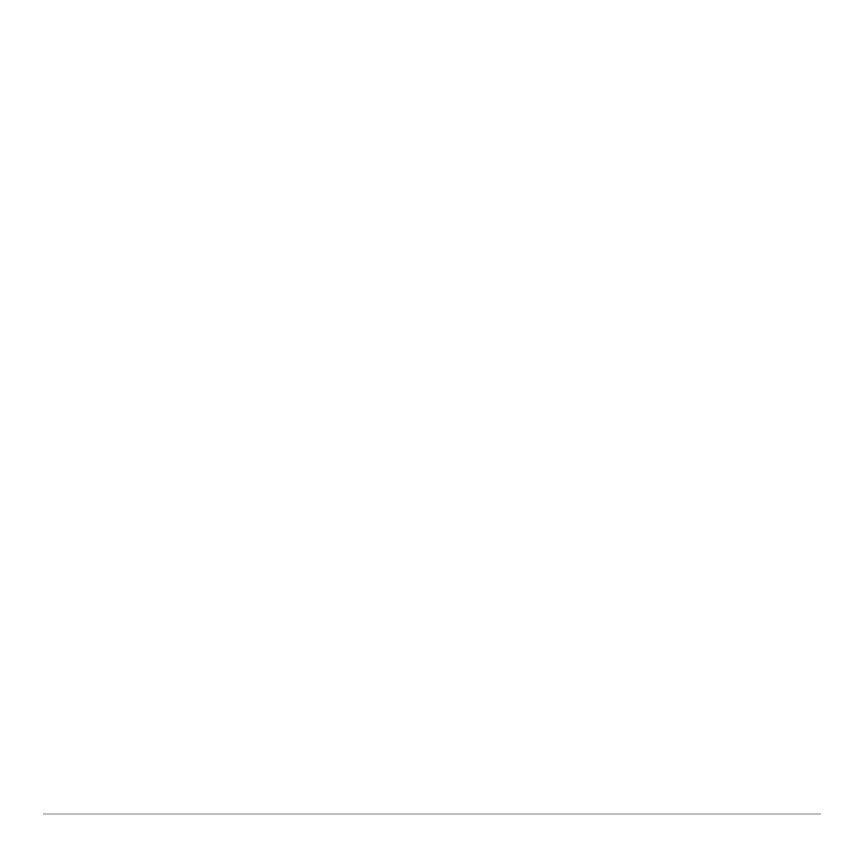Getting Started 34
Press ¸ or N to clear the message and return to the Apps desktop.
Customizing the Apps
Customizing the Apps Customizing the Apps
Customizing the Apps categories
categoriescategories
categories
The Voyage™ 200 organizes your Apps into seven categories, six of which you can
customize to fit your individual needs. (The All category contains every installed App and
cannot be edited.)
To customize the … through Š Apps categories:
1. Select ƒ
1:Edit Categories. A submenu displays the six customizable Apps category
names. (The All category is not listed.)
2. Highlight an Apps category and press ¸. The Edit Categories dialog box
appears with a list of installed Apps and a text box with the category name
highlighted.
3. To change the Apps category name, type the desired name.
Note: Enter a name of up to eight characters, including letters with or without
capitalization, numbers, punctuation, and accented characters.
4. To add or remove an App shortcut from the category, press D as required to
highlight the box next to the App, then press B to add or remove the check mark (9).
5. To save the changes and return to the Apps desktop, press ¸.
