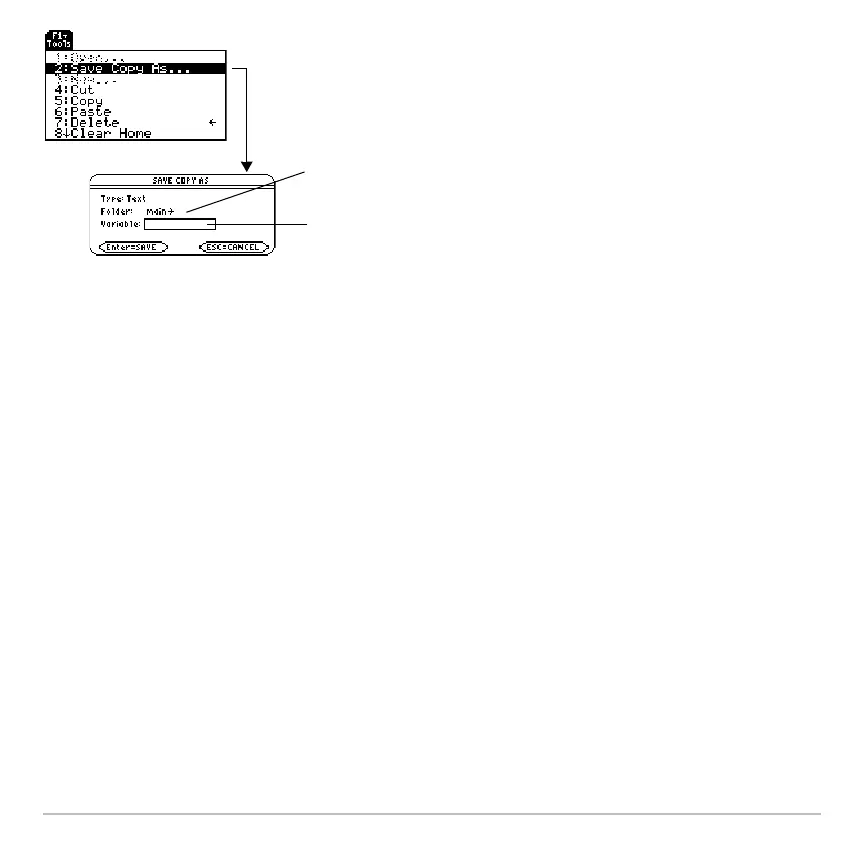Operating the Calculator 176
After typing in an input box such as Variable, you must press ¸ twice to save the
information and close the dialog box.
Canceling a Menu
Canceling a MenuCanceling a Menu
Canceling a Menu
To cancel the current menu without making a selection, press N. Depending on
whether any submenus are displayed, you may need to press N several times to
cancel all displayed menus.
Moving from One Toolbar Menu to Another
Moving from One Toolbar Menu to AnotherMoving from One Toolbar Menu to Another
Moving from One Toolbar Menu to Another
To move from one toolbar menu to another without making a selection, either:
• Press the key (ƒ, „, etc.) for the other toolbar menu.
– or –
• Use the cursor pad to move to the next (press B) or previous (press A) toolbar
menu. Pressing B from the last menu moves to the first menu, and vice versa.
For example, Save Copy As ... displays a
dialog box that prompts you to select a folder
name and type a variable name.
" indicates that you can press B to
display and select from a menu.
An input box indicates that you must type a
value.
