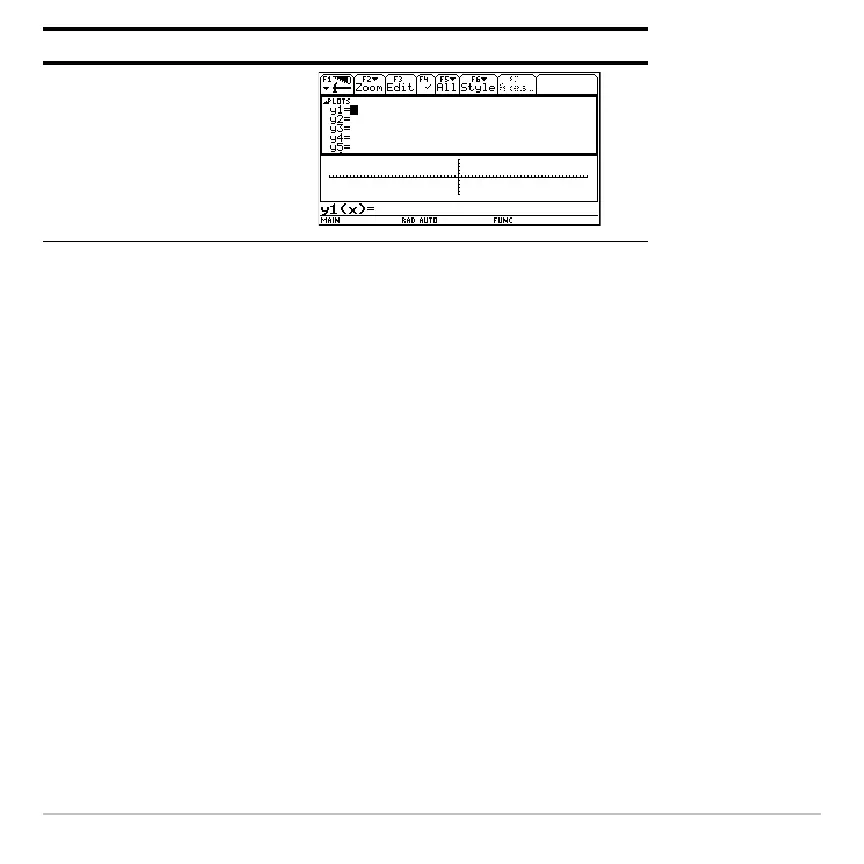Getting Started 63
If you set Split 1 App and Split 2 App to the same nongraphing App or to the same
graphing App with Number of Graphs set to 1, the Voyage™ 200 exits split-screen mode
and displays the App in full-screen mode.
Selecting the active App
Selecting the active App Selecting the active App
Selecting the active App
In split-screen mode, only one App can be active at a time.
• To switch between active Apps, press 2a.
• To open a third App, press O and select the App. This App replaces the active
split-screen App.
Exiting split-screen mode
Exiting split-screen modeExiting split-screen mode
Exiting split-screen mode
Exit split-screen mode in any of the following ways:
• Press 2 K to close the active App and display the full-screen view of the other
open App.
¸
Press Result
