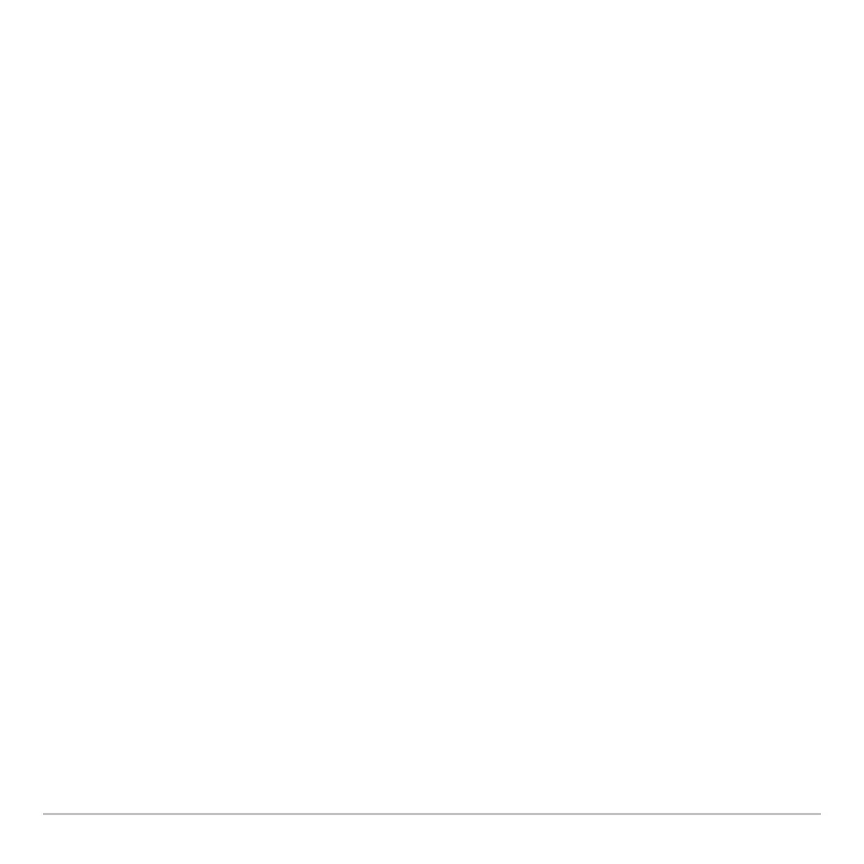Tables 463
If Results are Complex Numbers
If Results are Complex NumbersIf Results are Complex Numbers
If Results are Complex Numbers
A cell shows as much as possible of a complex number (according to the current display
modes) and then shows “...” at the end of the displayed portion.
When you highlight a cell containing a complex number, the entry line shows the real
and imaginary parts with a maximum of four digits each (FLOAT 4).
Editing a Selected Function
Editing a Selected FunctionEditing a Selected Function
Editing a Selected Function
From a table, you can change a selected function without having to use the Y= Editor.
1. Move the cursor to any cell in the column for that function. The table’s header row
shows the function names (
y1, etc.).
2. Press † to move the cursor to the entry line, where the function is displayed and
highlighted.
Note: You can use this feature to view a function without leaving the table.
3. Make any changes, as necessary.
• Type the new function. The old function is erased when you begin typing.
— or —
• Press M to clear the old function. Then type the new one.
— or —
• Press A or B to remove the highlighting. Then edit the function.
Note: To cancel any changes and return the cursor to the table, press N instead of
¸.
