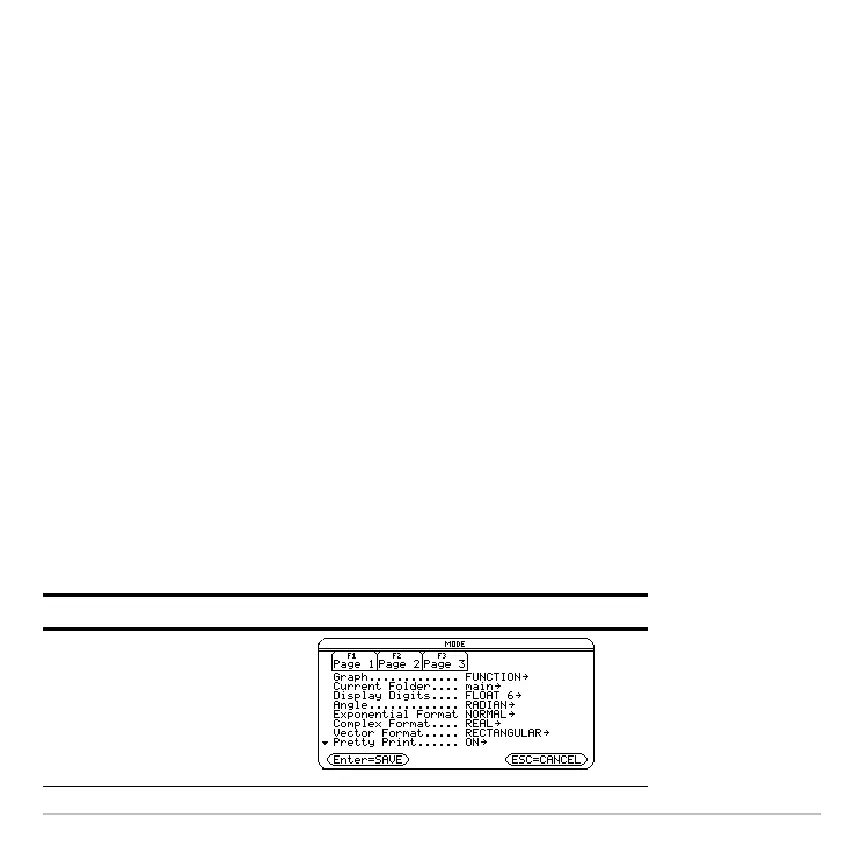Getting Started 59
Using split screens
Using split screensUsing split screens
Using split screens
The Voyage™ 200 lets you split the screen to show two Apps at the same time. For
example, display both the Y= Editor and Graph screens to compare the list of functions
and how they are graphed.
Setting split-screen mode
Setting split-screen modeSetting split-screen mode
Setting split-screen mode
You can split the screen either top to bottom or left to right from the MODE dialog box.
The split-screen setting stays in effect until you change it.
1. Press 3 to display the MODE dialog box.
2. Press „ to display the Split Screen mode setting.
3. Press B to open the Split Screen mode menu.
4. Press D as required to highlight either TOP-BOTTOM or LEFT-RIGHT.
5. Press ¸. The Split Screen mode setting displays the option you selected.
6. Press ¸ again to save this change and display the split screen.
Example: Set split-screen mode to TOP-BOTTOM.
Press Result
3
