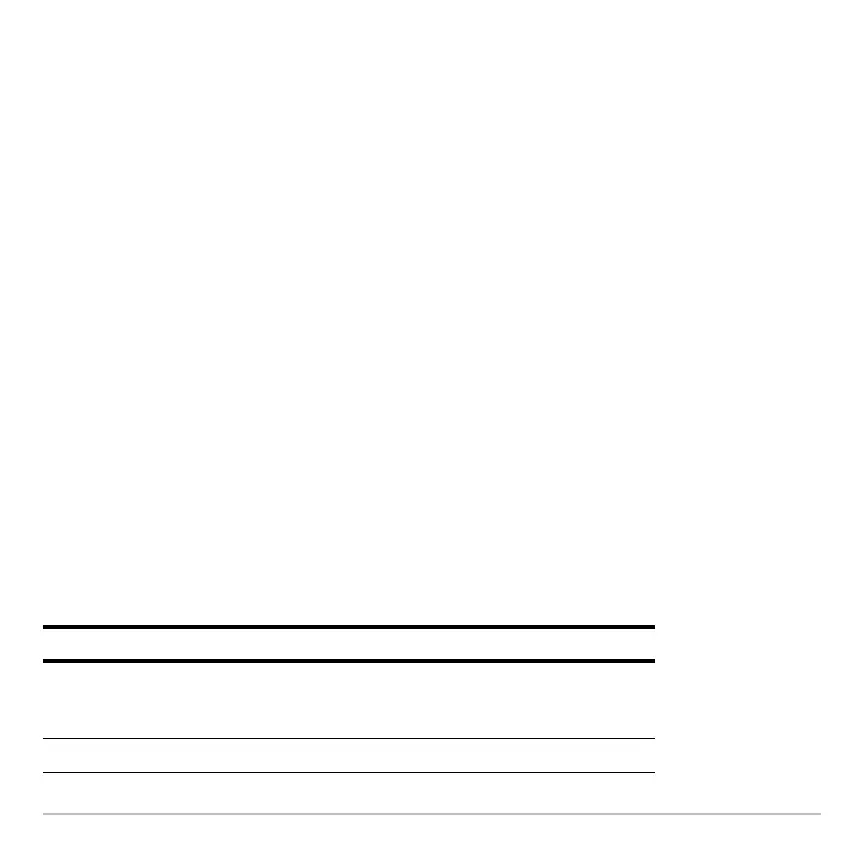Getting Started 30
•Enter ClrHome on the calculator Home screen entry line.
To delete an entry/answer pair, move the cursor to either the entry or answer, and press
0 or M.
Working with Apps
Working with AppsWorking with Apps
Working with Apps
The Voyage™ 200 organizes Apps by category on the Apps desktop. To select a
category, press a function key ( „ through Š). The App icons for the selected category
appear on the Apps desktop.
Note: If the name under an Apps desktop icon is truncated, use the cursor keys to
highlight the icon. Now view the full name at the top of the Apps desktop.
Opening Apps
Opening AppsOpening Apps
Opening Apps
Use the cursor keys or press the first letter of the App name to highlight the Apps icon on
the Apps desktop and press ¸. The App either opens directly or displays a dialog
box. The most common dialog box lists these options for the App:
Note: The Voyage™ 200 uses the general term variable to refer to the App data files
that you create.
Option Description
Current Returns the screen displayed when you last viewed
the App. If no current App variable exists, the New
dialog box appears.
Open Lets you open an existing file.
