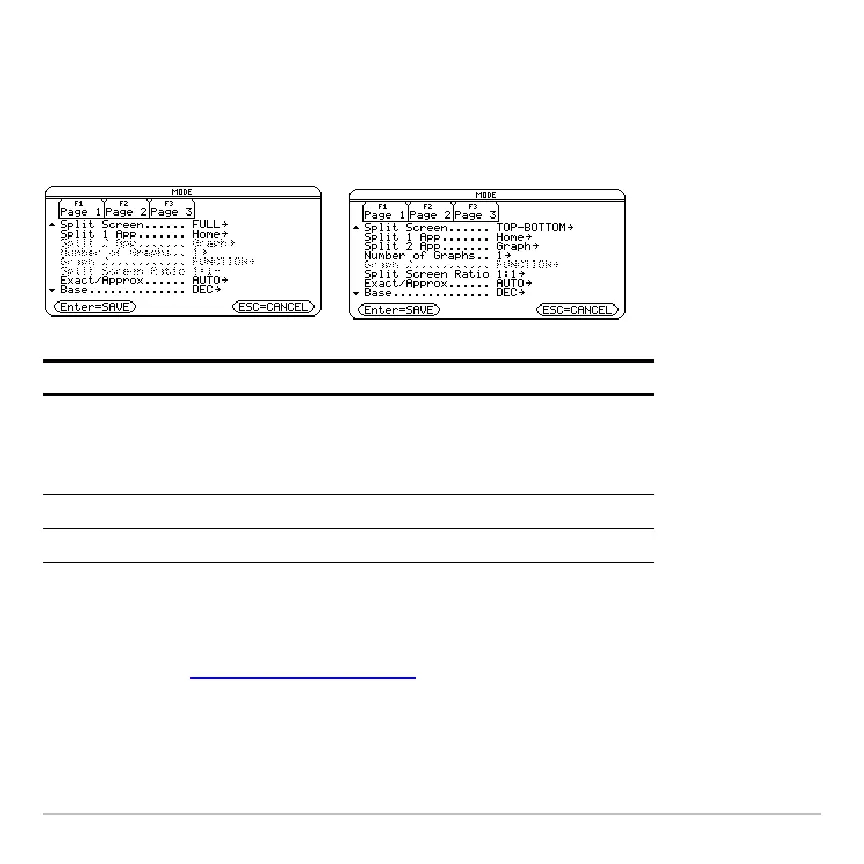Getting Started 61
Setting the initial Apps for split screen
Setting the initial Apps for split screenSetting the initial Apps for split screen
Setting the initial Apps for split screen
After you select either TOP-BOTTOM or LEFT-RIGHT split-screen mode, additional
mode settings become available.
To set the initial App for each split-screen portion:
1. Select the Split 1 App mode setting and press B to display a menu of available
Apps. (See “Setting split-screen mode
” on page 59.)
2. Press D or C to highlight the App and press ¸.
3. Repeat steps 1 and 2 for the Split 2 App mode setting.
Mode Description
Split 2 App Lets you specify the App displayed in the bottom or
right portion of the split screen. Works together with
Split 1 App, which lets you specify the App displayed
in the top or left portion of the split screen.
Number of Graphs Lets you set up and display two independent graphs.
Split Screen Ratio Lets you change the ratio of the split-screen views.
Full-screen mode Split-screen mode
