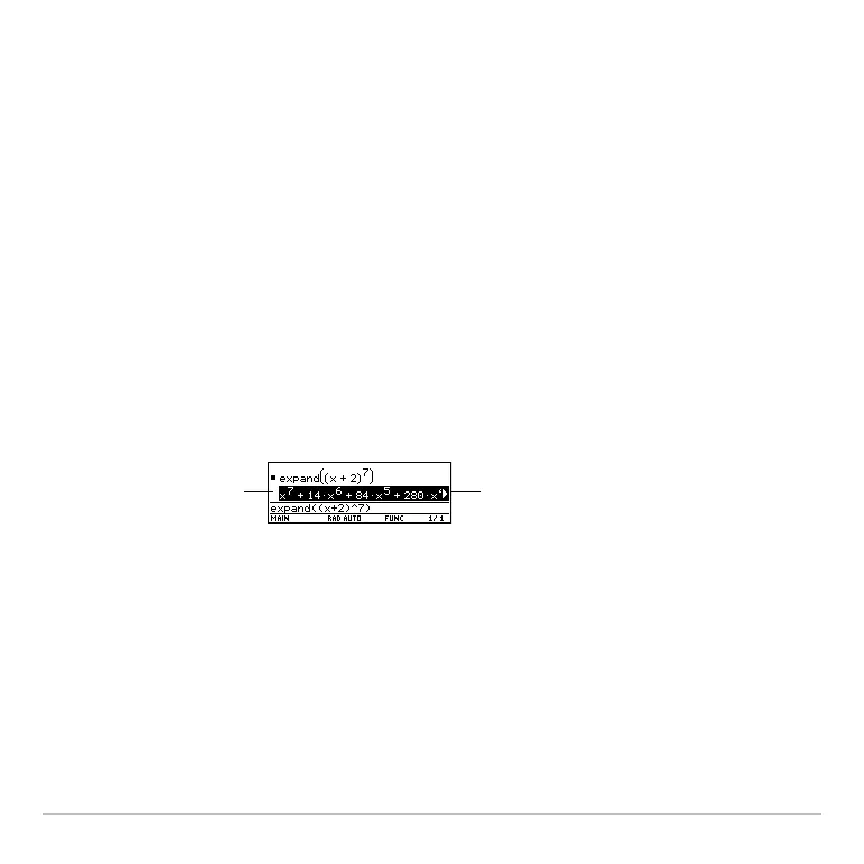Calculator Home Screen 226
Note: You can view a user-defined function in the CATALOG dialog box, but you cannot
use the CATALOG to view or edit its definition.
If an Entry or Answer Is “Too Big”
If an Entry or Answer Is “Too Big”If an Entry or Answer Is “Too Big”
If an Entry or Answer Is “Too Big”
In some cases, an entry or answer may be “too long” and/or “too tall” to be displayed
completely in the history area. In other cases, the Voyage™ 200 Graphing Calculator
may not be able to display an answer because there is not enough free memory.
If an Entry or Answer Is “Too Long”
If an Entry or Answer Is “Too Long”If an Entry or Answer Is “Too Long”
If an Entry or Answer Is “Too Long”
Move the cursor into the history area, and highlight the entry or answer. Then use the
cursor pad to scroll. For example:
• The following shows an answer that is too long for one line.
• The following shows an answer that is both too long and too tall to be displayed on
the screen.
Note: This example uses the randMat function to generate a 25 x 25 matrix.
Press B or 2B
to scroll right.
Press A or 2A
to scroll left.
