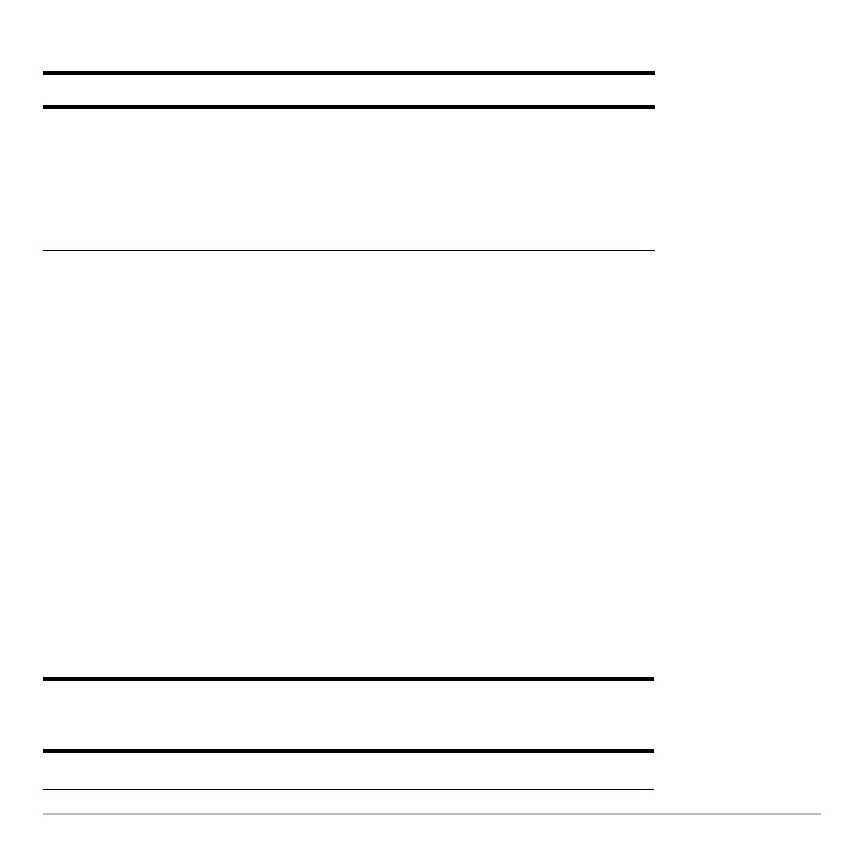Split Screens 508
Other Modes that Affect a Split Screen
Other Modes that Affect a Split ScreenOther Modes that Affect a Split Screen
Other Modes that Affect a Split Screen
Split Screens and Pixel Coordinates
Split Screens and Pixel CoordinatesSplit Screens and Pixel Coordinates
Split Screens and Pixel Coordinates
The calculator has commands that use pixel coordinates to draw lines, circles, etc., on
the Graph screen. The following charts show how the
Split Screen and Split Screen Ratio
mode settings affect the number of pixels available on the Graph screen.
Note:
• For a list of drawing commands, refer to “Drawing on the Graph Screen” in
Programming.
• Due to the border that indicates the active application, split screens have a smaller
displayable area than a full screen.
TI-89 Titanium:
Mode Description
Number of Graphs
Note: Leave this set to 1 unless you
have read the applicable section
in Additional Graphing Topics.
Lets you set up and display two
independent sets of graphs.
This is an advanced graphing feature
as described in “Using the Two-
Graph Mode” in Additional Graphing
Topics.
Split 1 App Split 2 App
Split Ratio x y x y
FULL
N/A 0 – 158 0 – 76 N/A N/A
