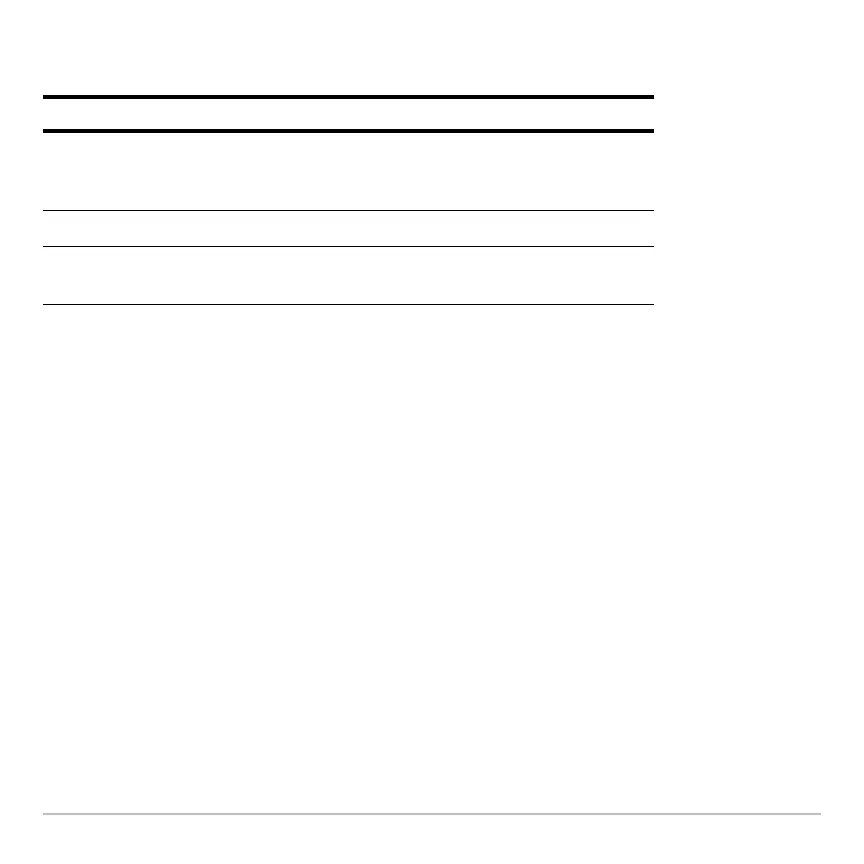Statistics and Data Plots 560
Note: Plots defined with column numbers always use the last data variable in the
Data/Matrix Editor, even if that variable was not used to create the definition.
Note: You can not use Hˆ to set a plot’s display style. However, the plot definition
lets you select the mark used for the plot.
To Graph Plots and Y= Functions
To Graph Plots and Y= FunctionsTo Graph Plots and Y= Functions
To Graph Plots and Y= Functions
As necessary, you can select and graph stat plots and
y(x) functions at the same time.
Graphing and Tracing a Defined Stat Plot
Graphing and Tracing a Defined Stat PlotGraphing and Tracing a Defined Stat Plot
Graphing and Tracing a Defined Stat Plot
After entering the data points and defining the stat plots, you can graph the selected
plots by using the same methods you used to graph a function from the Y= Editor (as
described in Basic Function Graphing).
To: Do this:
Edit a plot definition
Highlight the plot and press
…. You will see the
same definition screen that is displayed in the
Data/Matrix Editor.
Select or deselect a plot
Highlight the plot and press †.
Turn all plots and/or
functions off
Press
‡ and select the applicable item. You
can also use this menu to turn all functions on.
