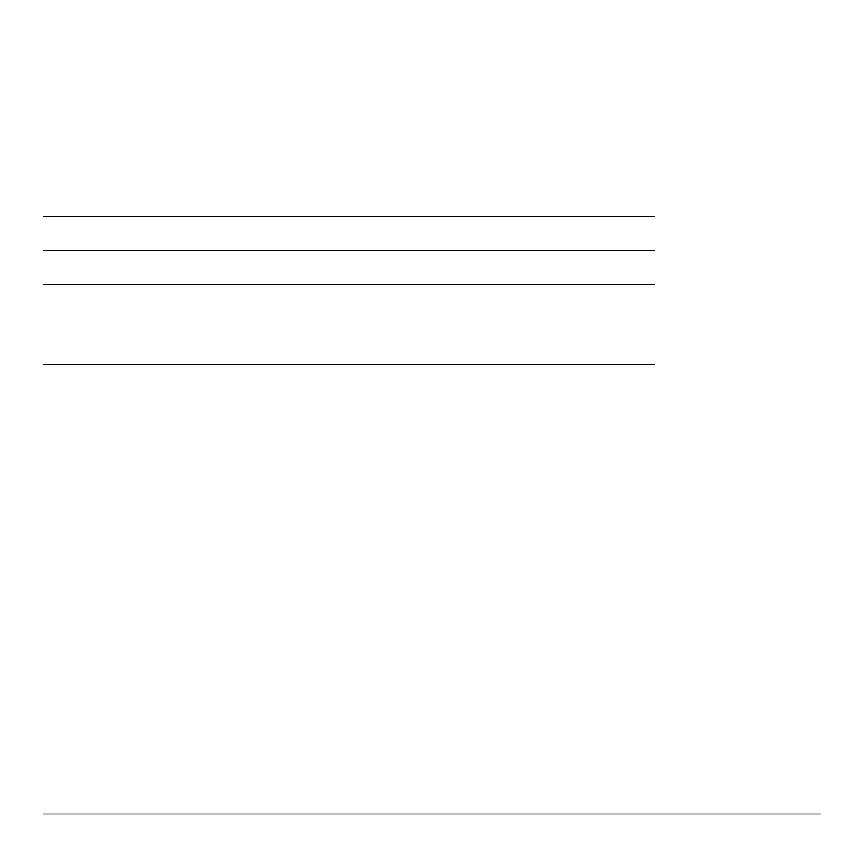3D Graphing 400
Drawing Contours for Specified Z Values
Drawing Contours for Specified Z ValuesDrawing Contours for Specified Z Values
Drawing Contours for Specified Z Values
From the Graph screen, display the Draw menu and then select
8:DrwCtour. The Home
screen is displayed automatically with
DrwCtour in the entry line. You can then specify
one or more z values individually or generate a sequence of z values.
Some examples are:
Note: To remove the default contours, use 8$ and set ncontour=0.
The specified contours are drawn on the current 3D graph. (A contour is not drawn if the
specified z value is outside the viewing cube or if the 3D graph is not defined at that z
value.)
Notes about Contour Plots
Notes about Contour PlotsNotes about Contour Plots
Notes about Contour Plots
For a contour plot:
• You can use the cursor keys to animate the contour plot.
• You cannot trace (…) the contours themselves. However, you can trace the wire
frame as seen when Style=WIRE AND CONTOUR.
• It may take awhile to evaluate the equation initially.
DrwCtour 5 Draws a contour for z=5.
DrwCtour {1,2,3} Draws contours for z=1, 2, and 3.
DrwCtour
seq(n,n,
L10,10,2)
Draws contours for a sequence of z values
from L10 through 10 in steps of 2 (L10, L8, L6,
etc.).
