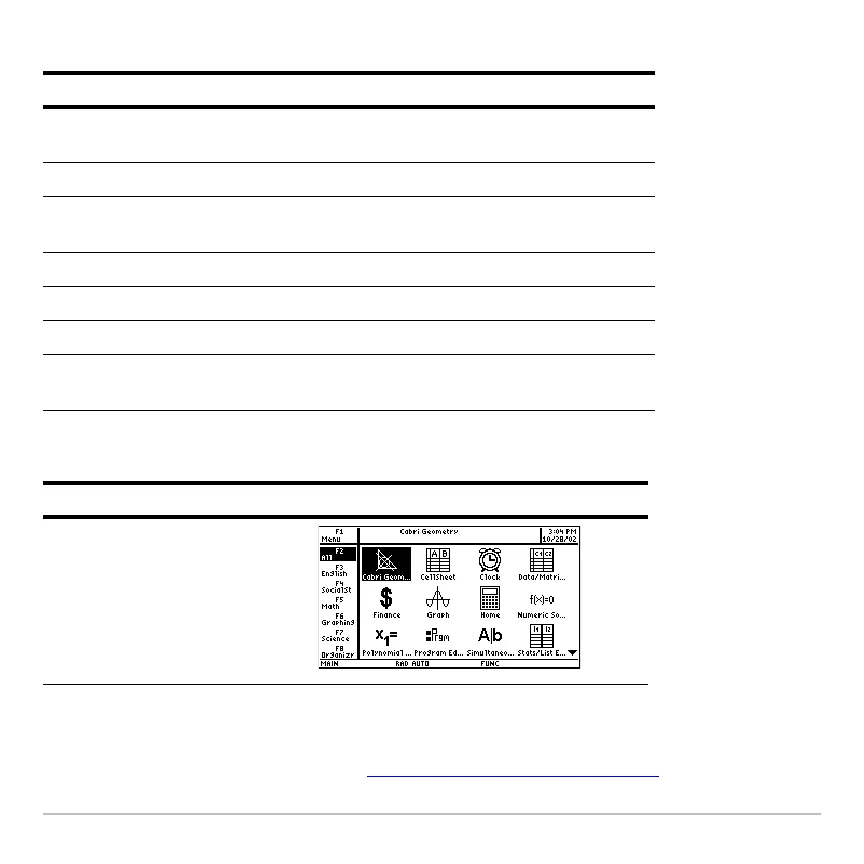Getting Started 33
The App icons for the selected category appear on the Apps desktop.
Example: Select the All category.
If you select an Apps category containing no Apps, a message appears to confirm that
the category is empty and point you to the ƒ
1:Edit Categories menu, where you can add
App shortcuts to the category. (See “Customizing the Apps categories
” on page 34.)
Key Description
„ All Icons for all installed Apps displayed. Not
customizable.
… English Customizable category. English is the default.
† SocialSt Customizable category. SocialSt (social studies)
is the default.
‡ Math Customizable category. Math is the default.
ˆ Graphing Customizable category. Graphing is the default.
‰ Science Customizable category. Science is the default.
Š Organizr Customizable category. Organizr (organizer) is
the default.
Press Result
„
