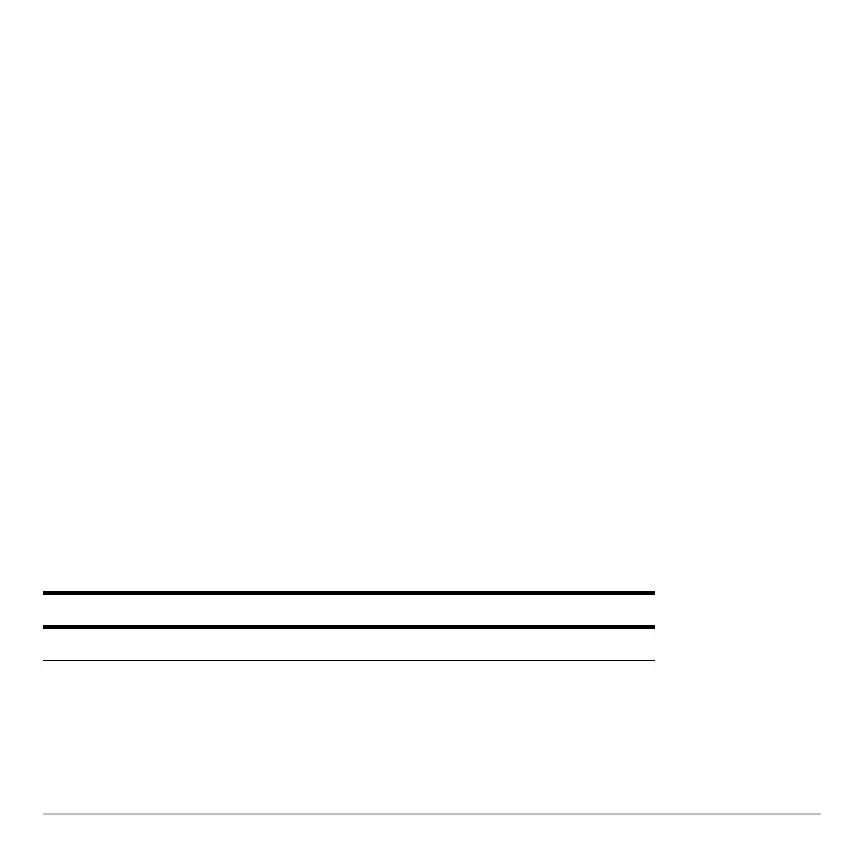Parametric Graphing 349
Selecting x and y components separately can be useful for tables as described in Tables.
With multiple parametric equations, you can select and compare all the x components or
all the y components.
Selecting the Display Style
Selecting the Display StyleSelecting the Display Style
Selecting the Display Style
You can set the style for either the x or y component. For example, if you set the
x component to
Dot, the Voyage™ 200 automatically sets the y component to Dot.
Note: Use the Animate and Path styles for interesting projectile-motion effects.
The
Above and Below styles are not available for parametric equations and are dimmed
on the Y= Editor’s
Style toolbar menu.
Window Variables
Window VariablesWindow Variables
Window Variables
The Window Editor maintains an independent set of Window variables for each
Graph
mode setting (just as the Y= Editor maintains independent function lists). Parametric
graphs use the following Window variables.
Note: You can use a negative tstep. If so, tmin must be greater than tmax.
Variable Description
tmin, tmax Smallest and largest t values to evaluate.
