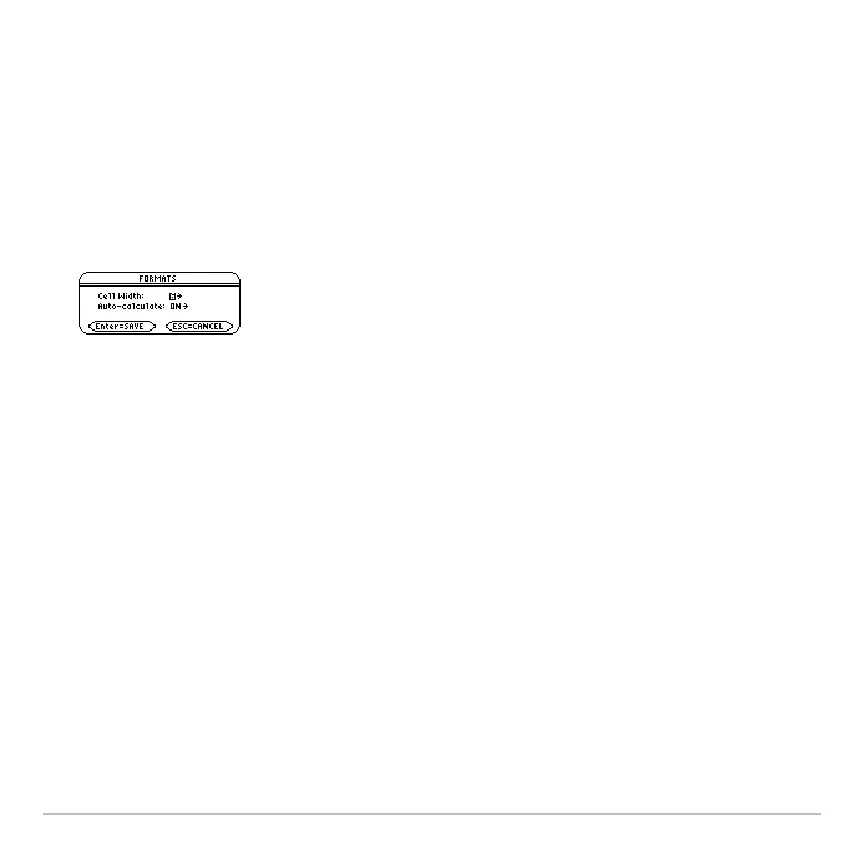Data/Matrix Editor 527
Changing the Cell Width
Changing the Cell WidthChanging the Cell Width
Changing the Cell Width
The cell width affects how many characters are displayed in any cell. To change the cell
width in the Data/Matrix Editor:
1. To display the
FORMATS dialog box, press:
ƒ
9
– or –
8
F
Note: Remember, to see a number in full precision, you can always highlight the cell
and look at the entry line.
2. With the current
Cell Width setting highlighted, press B or A to display a menu of
digits (
3 through 12).
3. Move the cursor to highlight a number and press ¸. (For single-digit numbers,
you can type the number and press ¸.)
4. Press ¸ to close the dialog box.
Cell width is the maximum number of
characters that can be displayed in a cell.
All cells have the same cell width.
