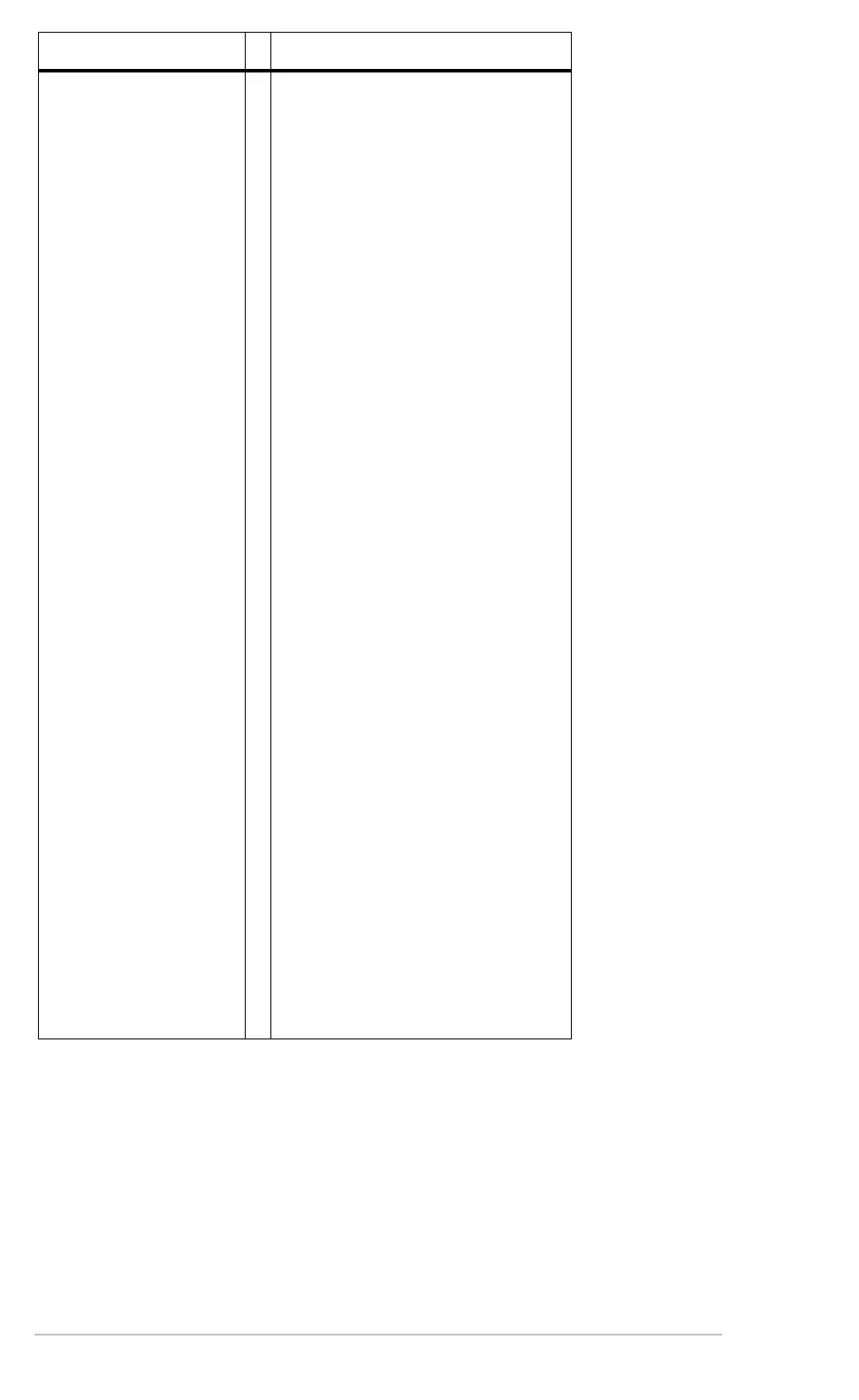Appendix B: Technical Reference 944
If: Suggested action:
The TI-89 Titanium
appears to be “locked
up” and will not respond
to keyboard input.
The following action clears RAM.
This erases all data, programs, and
user-defined variables, functions, or
folders.
Press and hold
A
,
B
, and
2
. Then
press and release
´
.
The following action clears RAM
and Flash ROM. This erases all
data, programs, user-defined
variables, functions, folders, Flash
applications, and the user data
archive.
1. Remove one of the four AAA
batteries.
2. Press and hold
·
and
d
as you
reinstall the battery.
3. Continue holding
·
and
d
for
five seconds before releasing.
The Voyage™ 200
appears to be “locked
up” and will not respond
to keyboard input.
The following action clears RAM.
This erases all data, programs, and
user-defined variables, functions, or
folders.
Press and hold
2
and
‚
. Then
press and release
´
.
The following action clears RAM
and Flash ROM. This erases all
data, programs, user-defined
variables, functions, folders, Flash
applications, and the user data
archive.
1. Remove one of the four AAA
batteries.
2. Press and hold
·
and
d
as you
reinstall the battery.
3. Continue holding
·
and
d
for
five seconds before releasing.
