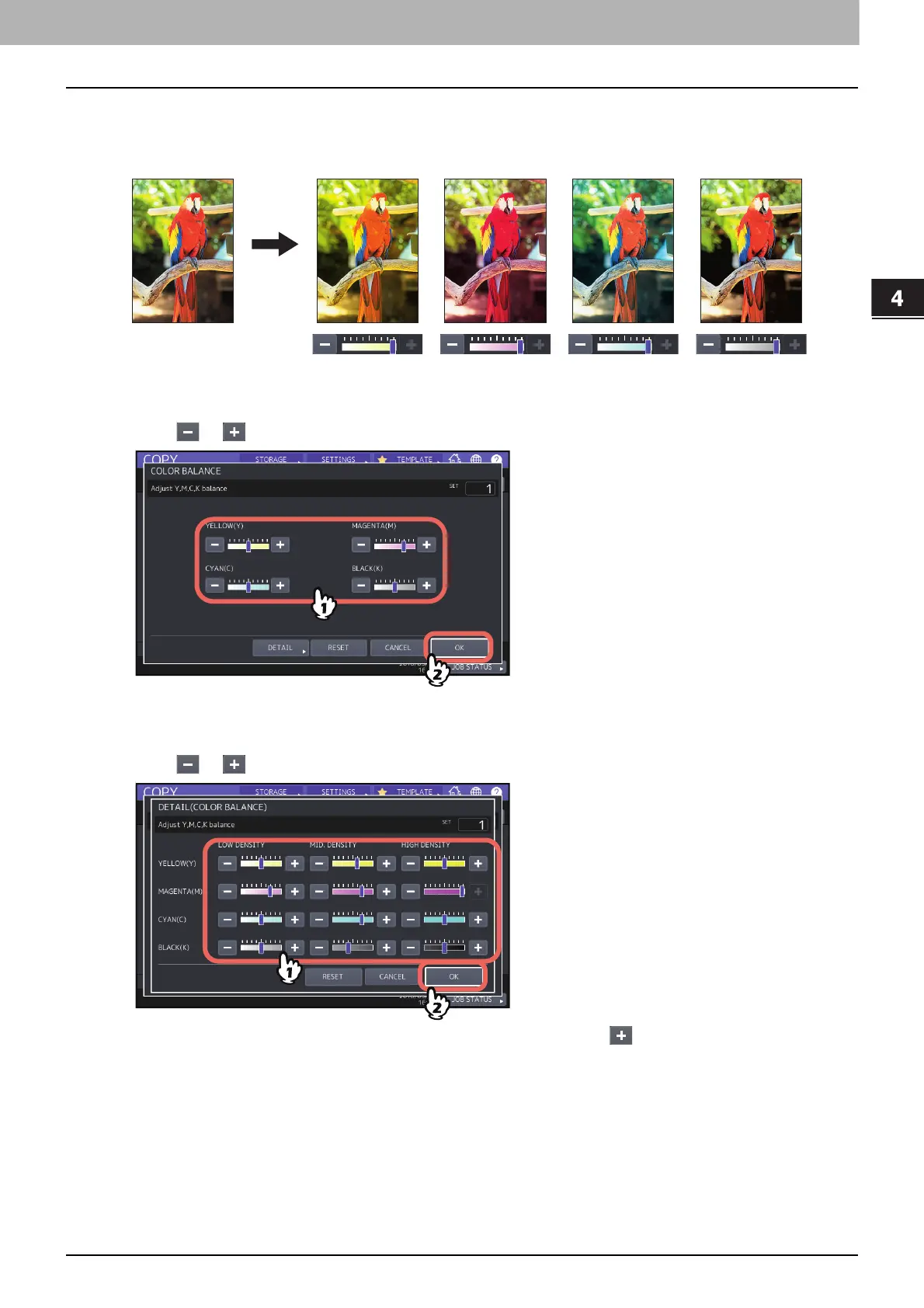USING IMAGE ADJUSTMENT FUNCTIONS
Adjusting Color Balance (CMYK adjustment) (Color Model only) 107
0.Adjusting Color Balance (CMYK adjustment) (Color Model only)
This function allows you to adjust the overall color balance of the copied image by changing the strength of YELLOW
(Y), MAGENTA (M), CYAN (C) and BLACK (K). This function is available in the full color mode or the auto color mode.
1
Press [COLOR BALANCE] in the IMAGE menu.
2
Press or of each color to obtain the desired color balance.
After completing the color balance adjustment, press [OK]. This is the end of the setting.
If you want to adjust each color balance on every density area, press [DETAIL] and go to the next step.
3
Press or of the color on each density area to obtain the desired color balance.
For example, when you adjust the high density area of magenta (M) to the side, the magenta in its high
density area becomes darker.
After completing the adjustment, press [OK].
Canceling color balance adjustment
Move the indicator of the color whose adjustment you want to cancel to the middle, and then press [OK].
If you want to cancel the adjustment of all colors, press [RESET], and then [OK].
YELLOW
(
Y
)
MAGENTA
(
M
)
CYAN
(
C
)
BLACK
(
K
)
