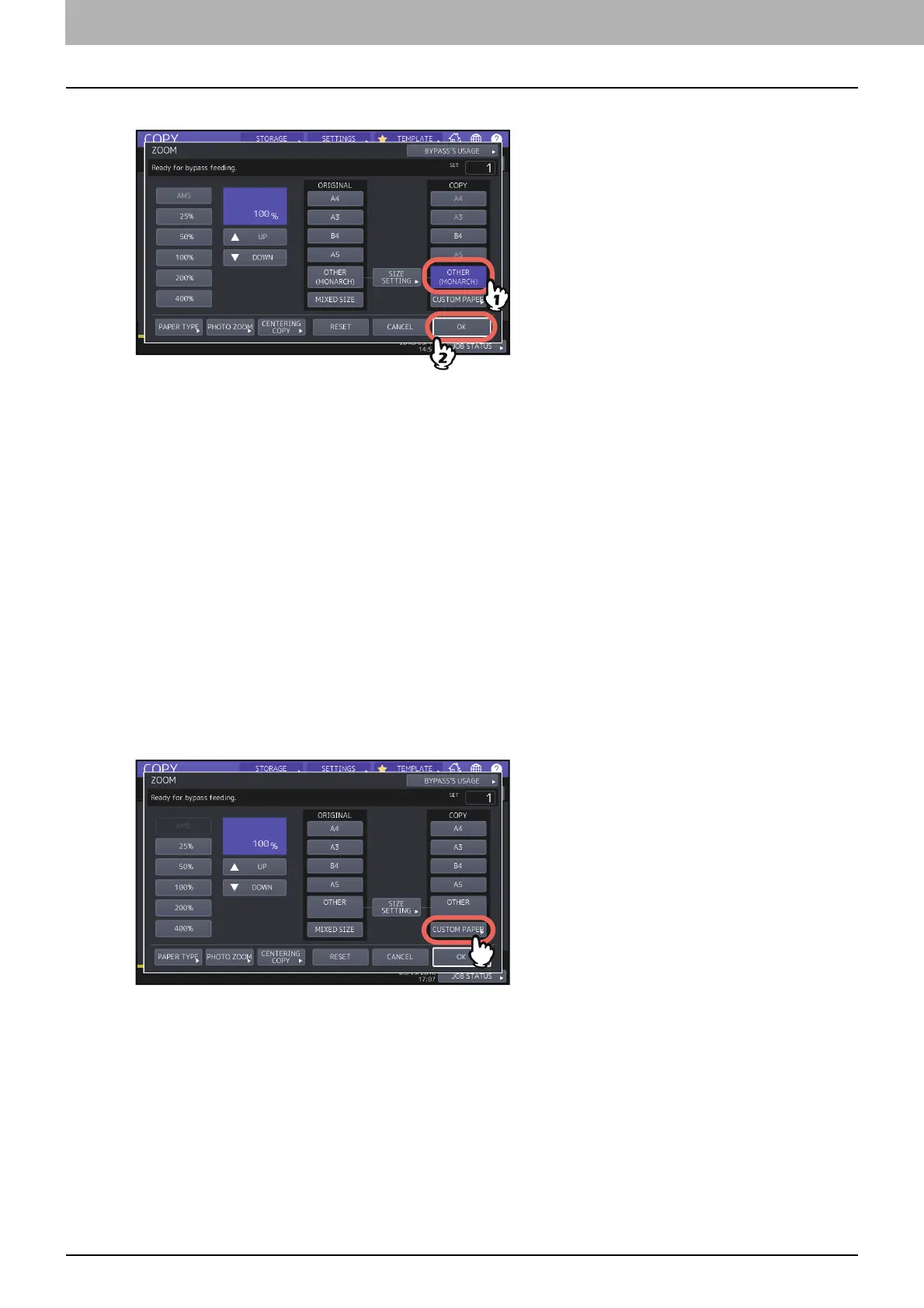2.HOW TO MAKE COPIES
38 Bypass Copying
5
Press [OTHER] under “COPY” and press [OK].
The paper size is now set to the size of the envelope placed on the bypass tray. The paper type is automatically
set to [ENVELOPE].
6
Select other copy modes as required, and then press the [START] button on the control panel.
Copying starts.
Bypass copying on non-standard size paper
You can specify the size of non-standard size paper and copy it. For paper size which can be set, refer to the
Specifications Guide.
1
Place the original.
2
Place paper on the bypass tray.
To learn how to place paper on the bypass tray, refer to the Paper Preparation Guide.
When paper is placed, the menu for bypass copying appears.
3
Press [CUSTOM PAPER] on the touch panel.
