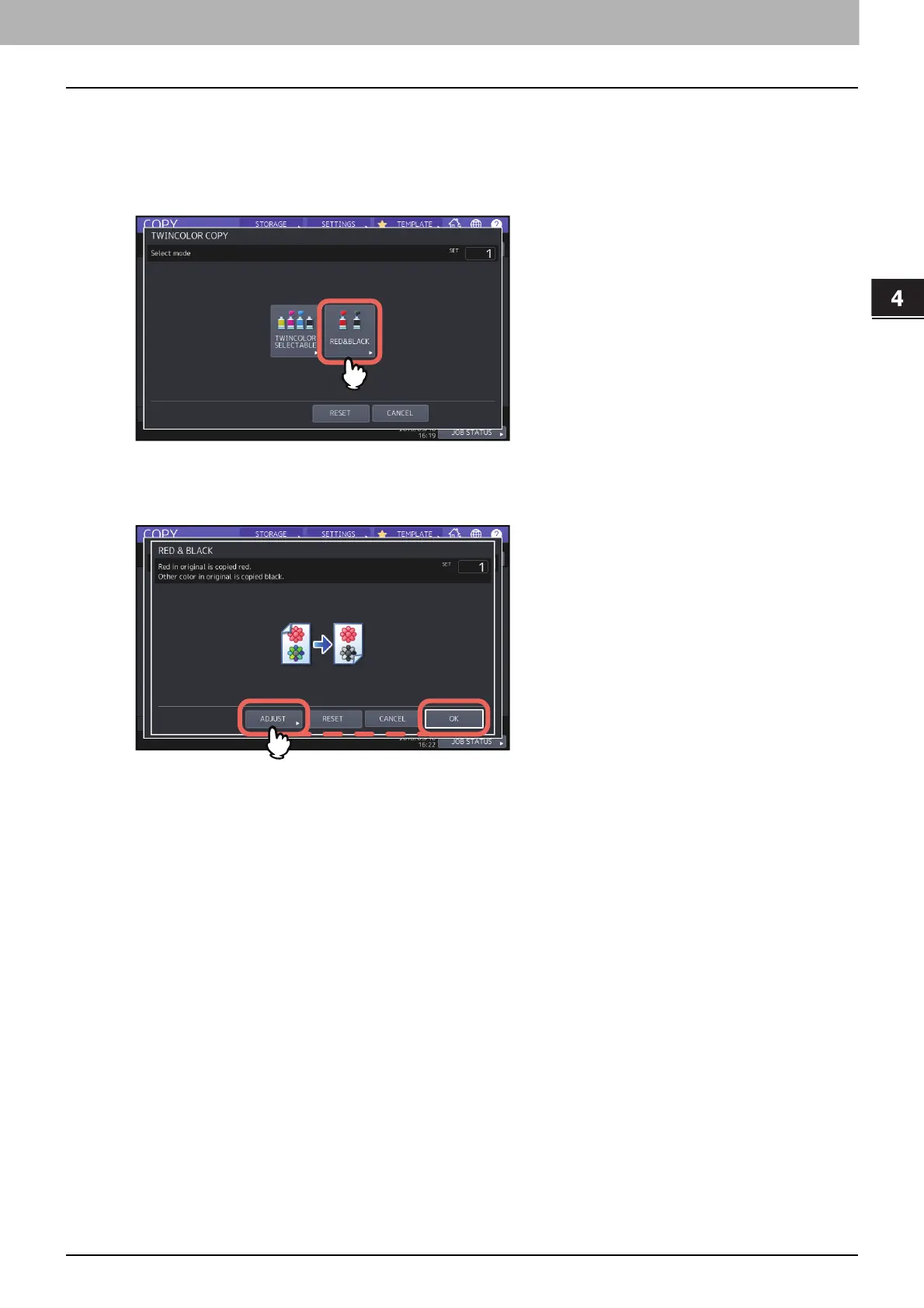4.USING IMAGE ADJUSTMENT FUNCTIONS
Applying Twin Color Copying (Color Model only) 115
USING IMAGE ADJUSTMENT FUNCTIONS
Copying in red and black
1
Press [TWINCOLOR COPY] in the IMAGE menu.
2
Press [RED&BLACK].
3
To adjust the red color balance or the red-and-black range, press [ADJUST]. If you do not want to
adjust the color, press [OK].
If you do not adjust the red color balance or the red-and-black range, this is the end of the setting.
If you want to adjust it, go to the next step.
