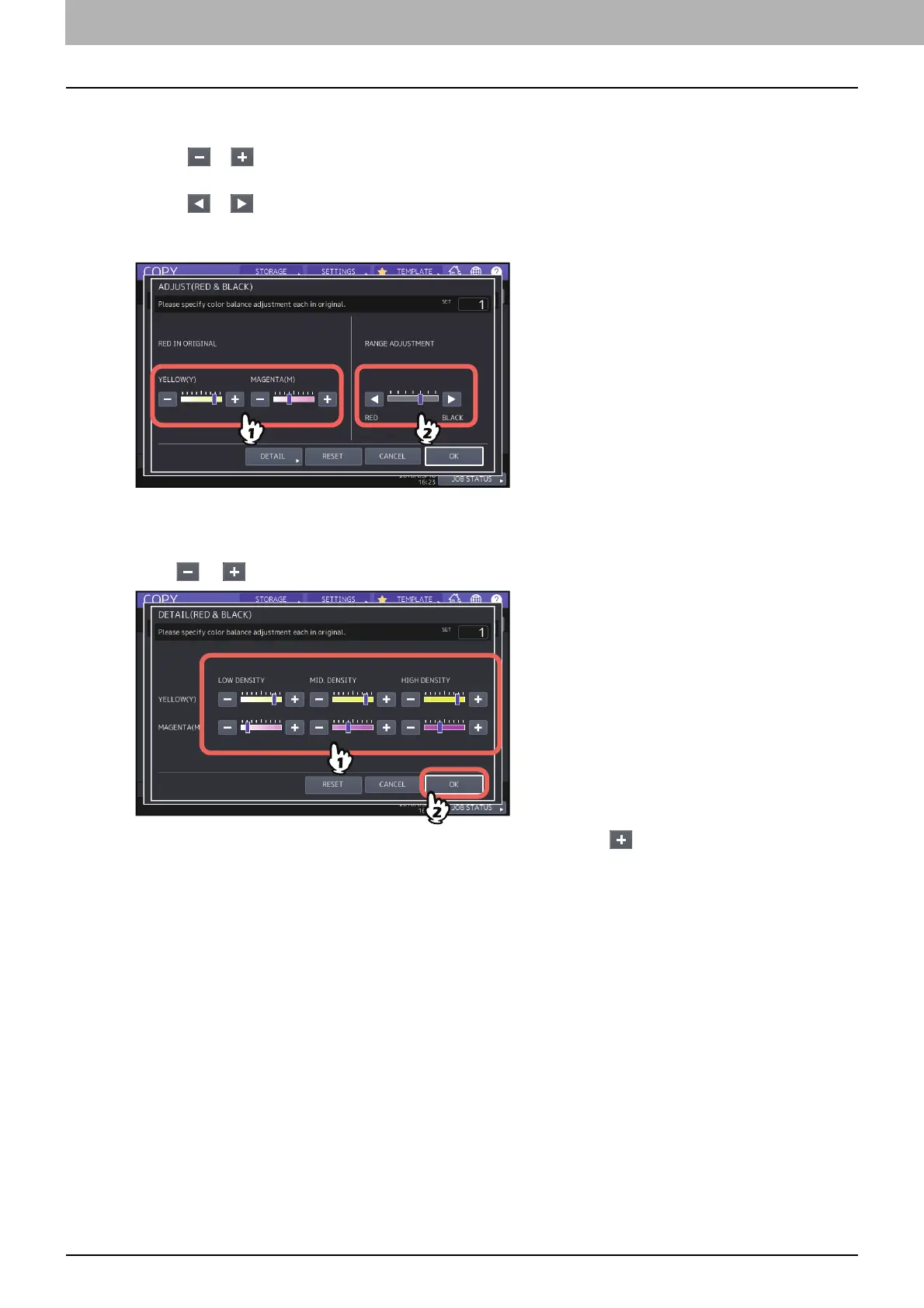4.USING IMAGE ADJUSTMENT FUNCTIONS
116 Applying Twin Color Copying (Color Model only)
4
Adjust the red color balance or the red-and-black range.
Red in original
Press or of yellow or magenta to adjust the red color balance.
Range Adjustment
Press or to adjust the red-and-black range. When you set the red area to be larger, the area to be
copied in red becomes larger. When you set the black area to be larger, the area to be copied in black becomes
larger.
After completing the adjustment, press [OK]. This is the end of the setting.
If you want to adjust color balance of yellow and magenta on every density area, press [DETAIL] and go to the
next step.
5
Press or on each density area to obtain the desired color balance.
For example, when you adjust the high density area of magenta (M) to the side, the magenta in its high
density area will become darker.
After completing the adjustment, press [OK].
Canceling color balance adjustment
Move the indicator of the color whose adjustment you want to cancel to the middle, and then press [OK].
If you want to cancel the adjustment of all colors, press [RESET], and then [OK].
