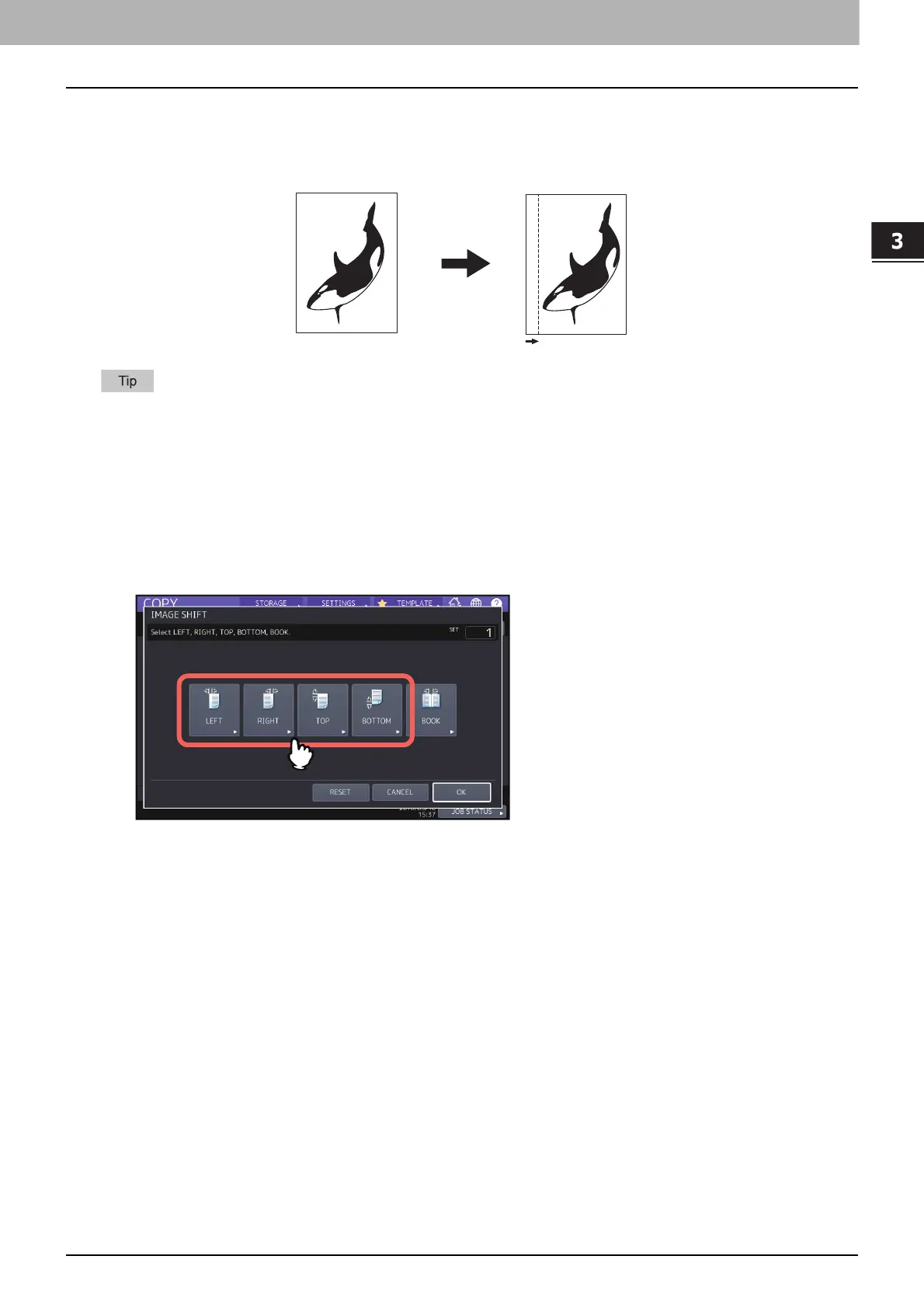HOW TO USE EDITING FUNCTIONS
Creating Margins 71
0.Creating Margins
You can create a binding margin by shifting an image to the left, right, top or bottom of the copy paper. This function is
called “image shift”. It is useful when you wish to punch or staple a stack of paper after copying it. With this function
you can easily make a binding margin when you copy a book-type original on both sides of the paper.
You can make a binding margin in the combinations as follows:
Top/bottom margin and left/right margin
Top/bottom margin and bookbinding margin
Creating top, bottom, left, and right margins
1
Press [IMAGE SHIFT] on the EDIT menu.
2
Select the type of binding margin.
