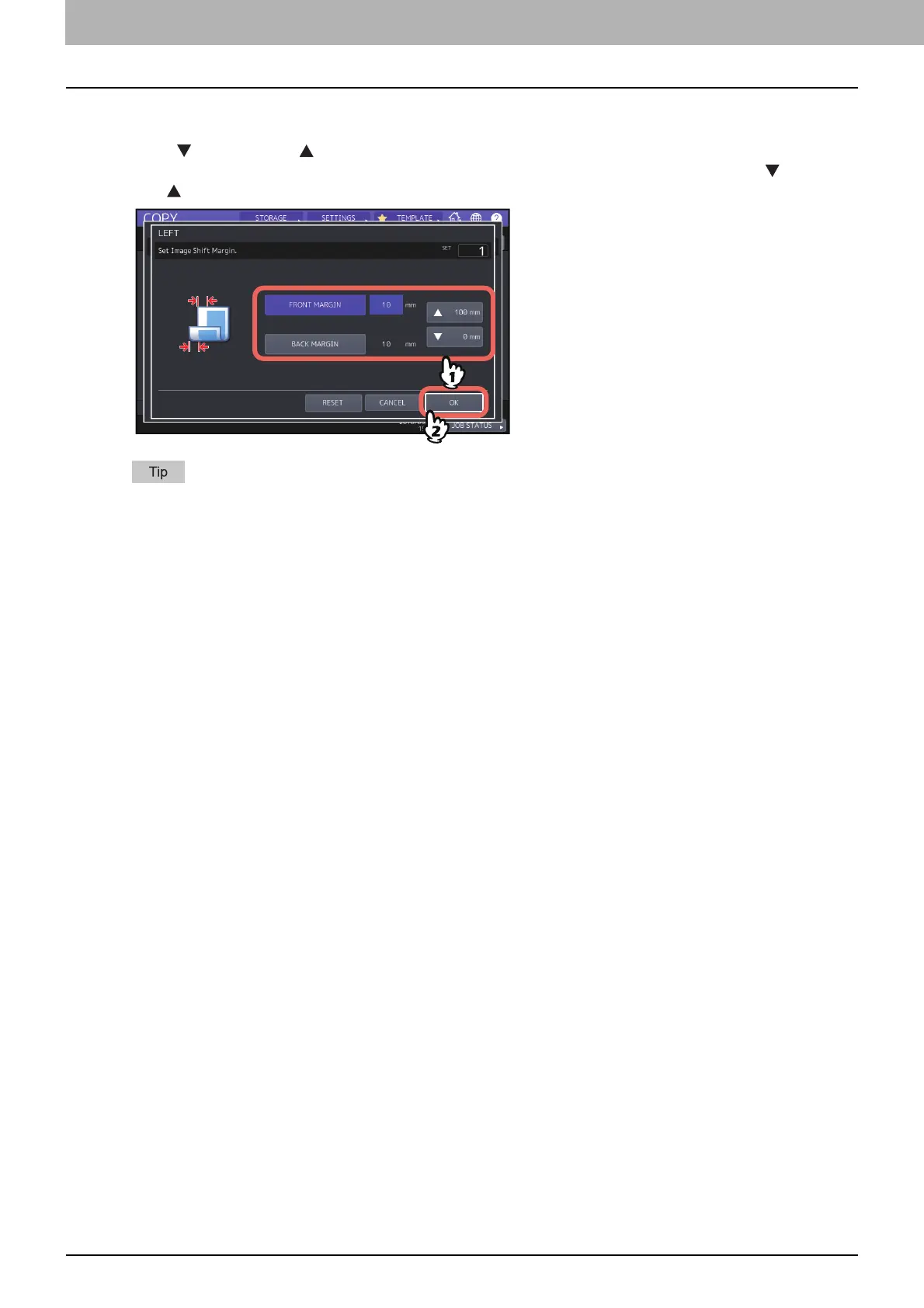3.HOW TO USE EDITING FUNCTIONS
72 Creating Margins
3
Adjust the width of the binding margin, and press [OK].
To adjust the binding margin width, press [FRONT MARGIN] and enter the binding margin width on the front side
using [ 0 mm] (0") and [ 100 mm] (3.94"). (The width on the back side will be also adjusted in the same way.)
When you press [BACK MARGIN] and then adjust the binding margin width on the back side using [ 0 mm] (0")
and [ 100 mm] (3.94"), only the width on the back side is adjusted.
Note that a left/right binding margin will be created on the opposite side on the back side of paper in duplex
copying.
4
Press [OK].
