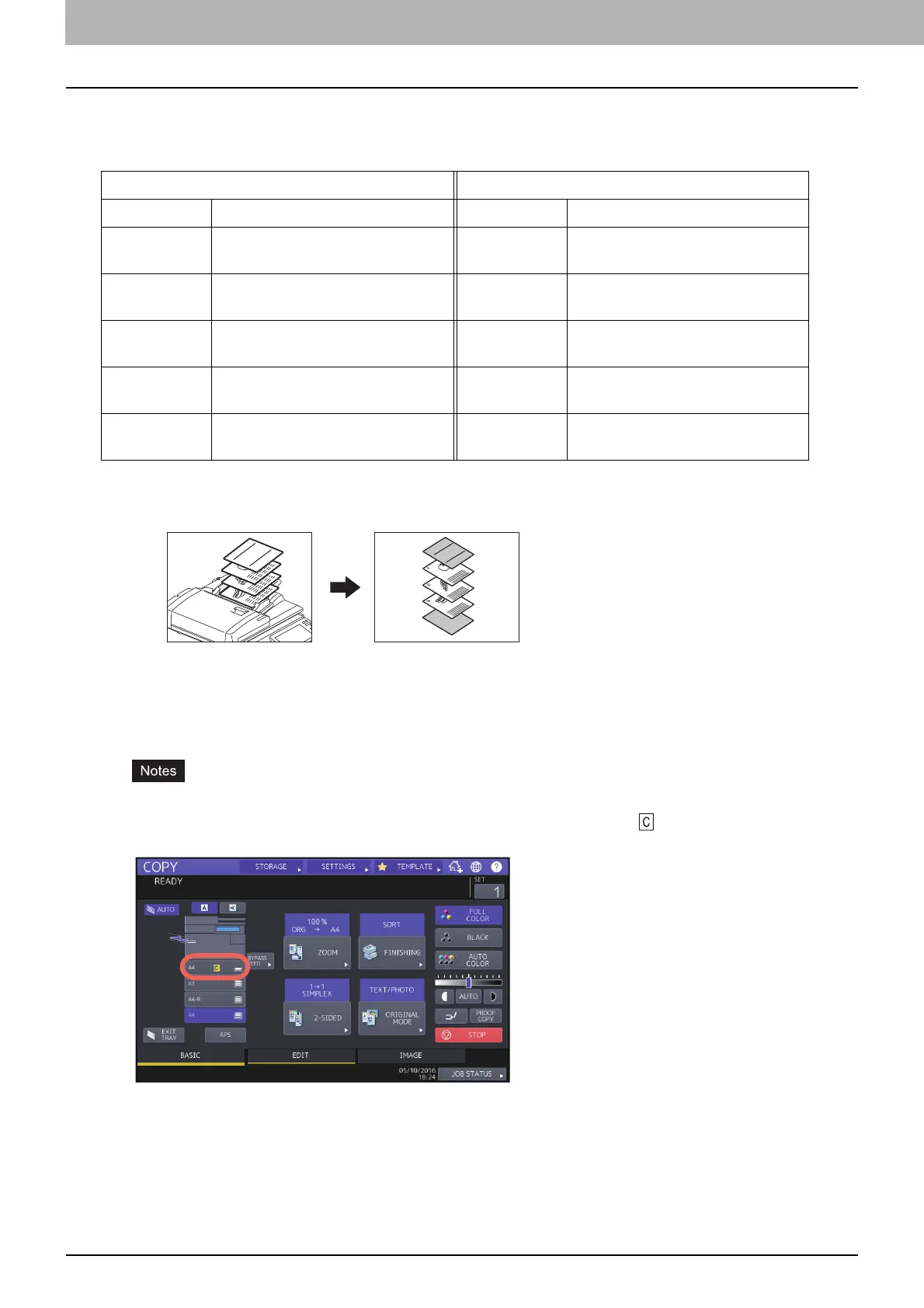76 Applying Different Settings for Cover Sheets (Cover Sheet)
0.Applying Different Settings for Cover Sheets (Cover Sheet)
You can add a special type of paper such as colored paper as a front cover sheet or a back cover sheet. This function is
called “cover sheet”. In the cover sheet mode, you can select whether or not to copy the front or back cover sheet as
shown in the table below.
Example: Selecting “TOP COPIED” for the front cover and “BLANK” for the back cover
A sheet copied on the top is added as the front cover and a blank sheet as the back cover.
1
Place the paper for the cover sheets and specify the paper type.
Place it on the bypass tray or in a drawer previously set for cover sheets. The paper for the cover sheets must be
placed in a different paper source than normal paper.
When placing paper in a drawer for cover sheets, be sure to select “COVER” as the paper type, and also set the
paper size and thickness. To select “COVER” as the paper type for a drawer, appears.
P.31 “Specifying the Paper Type”
When placing paper on the bypass tray, be sure to set the paper size and thickness.
P.32 “Bypass Copying”
Place the paper for cover sheets of the same size as normal paper in the same direction.
2
Place the normal paper in the drawer(s).
Front cover Back cover
Mode Description Mode Description
NONE Does not add a sheet as the front
cover
NONE Does not add a sheet as the back
cover
BLANK Adds a blank sheet as the front
cover
BLANK Adds a blank sheet as the back
cover
TOP COPIED Adds a sheet copied on the top side
as the front cover
TOP COPIED Adds a sheet copied on the top side
as the back cover
BOTH COPIED Adds a sheet copied on both sides
as the front cover
BOTH COPIED Adds a sheet copied on both sides
as the back cover
ONLY BACK
COPIED
Adds a sheet copied on the back
side as the back cover
3
2
1
REPORT
2003
