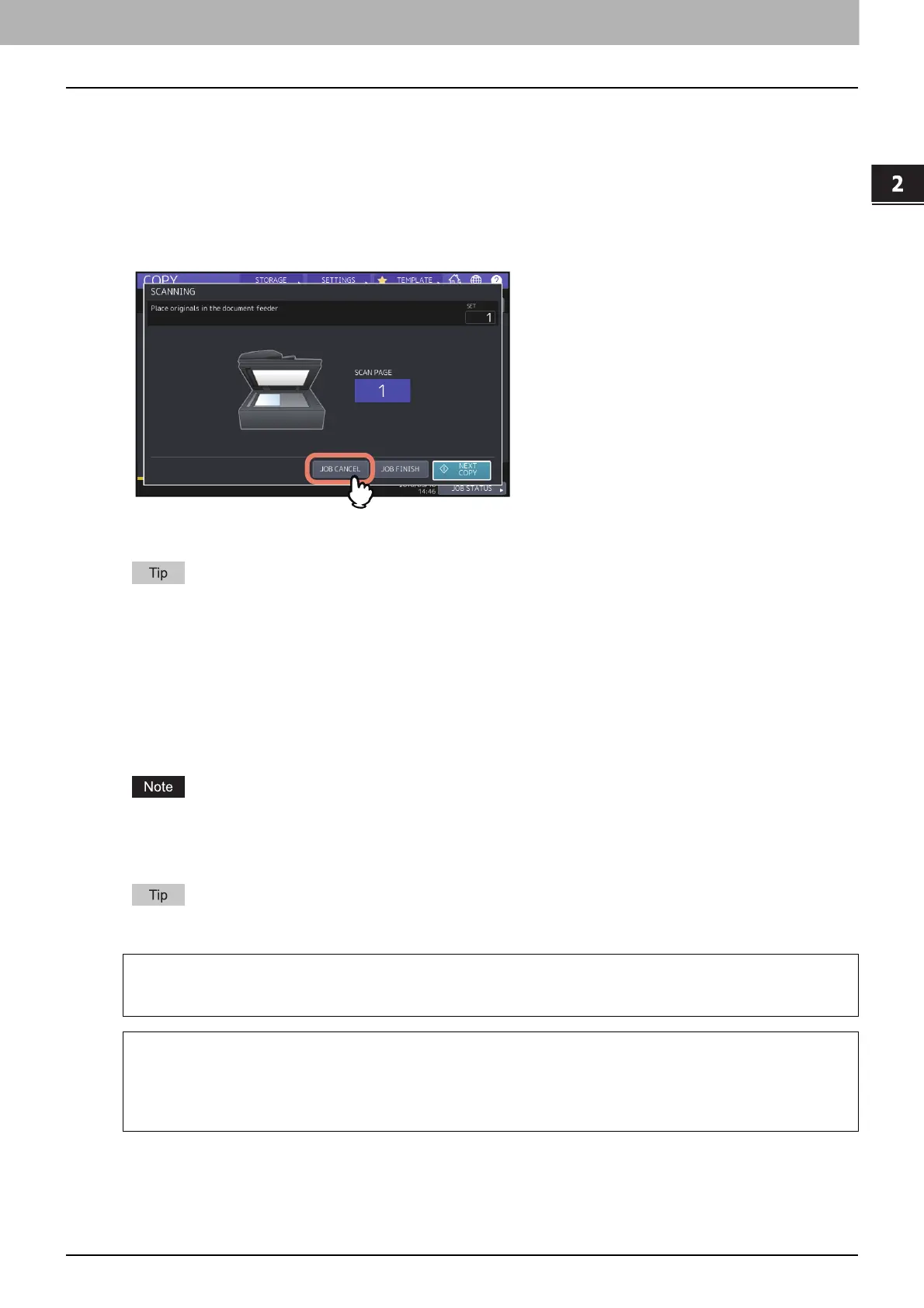2.HOW TO MAKE COPIES
Basic Copying Procedure 23
HOW TO MAKE COPIES
Stopping and restarting copying
1
Press [STOP] on the touch panel.
Copying or scanning stops.
2
Press [JOB CANCEL] on the touch panel to stop copying.
Press [NEXT COPY] on the touch panel or the [START] button on the control panel to restart.
When you press [JOB CANCEL], the scanned data will be deleted and any waiting jobs will be performed.
Even if you do not press [JOB CANCEL], the scanned data will be deleted by means of the automatic function
clear.
Scanning the next original during copying (auto job start)
Even if copying is in progress or “READY (WARMING UP)” is displayed on the touch panel, you can scan the next
original (auto job start).
1
Set the number of copy sets and the copy modes as required.
The new job starts in the copy modes that you previously selected unless you select other modes.
2
Press the [START] button on the control panel.
A maximum of 1000 sheets can be scanned per 1 copy job or up until the embedded memory becomes full.
Confirming auto jobs
You can confirm which jobs are in waiting on the touch panel or cancel them as required. For details, refer to the
Software Troubleshooting Guide.
Canceling jobs being scanned
Press [STOP] on the touch panel to stop a job while originals are being scanned.
When you press [JOB CANCEL] on the touch panel or the [FUNCTION CLEAR] button on the control panel while
the scanning is being paused, the scanning will end. (In this case, the data which were scanned before the job
was paused will be copied.) To restart the scanning, press the [START] button.
