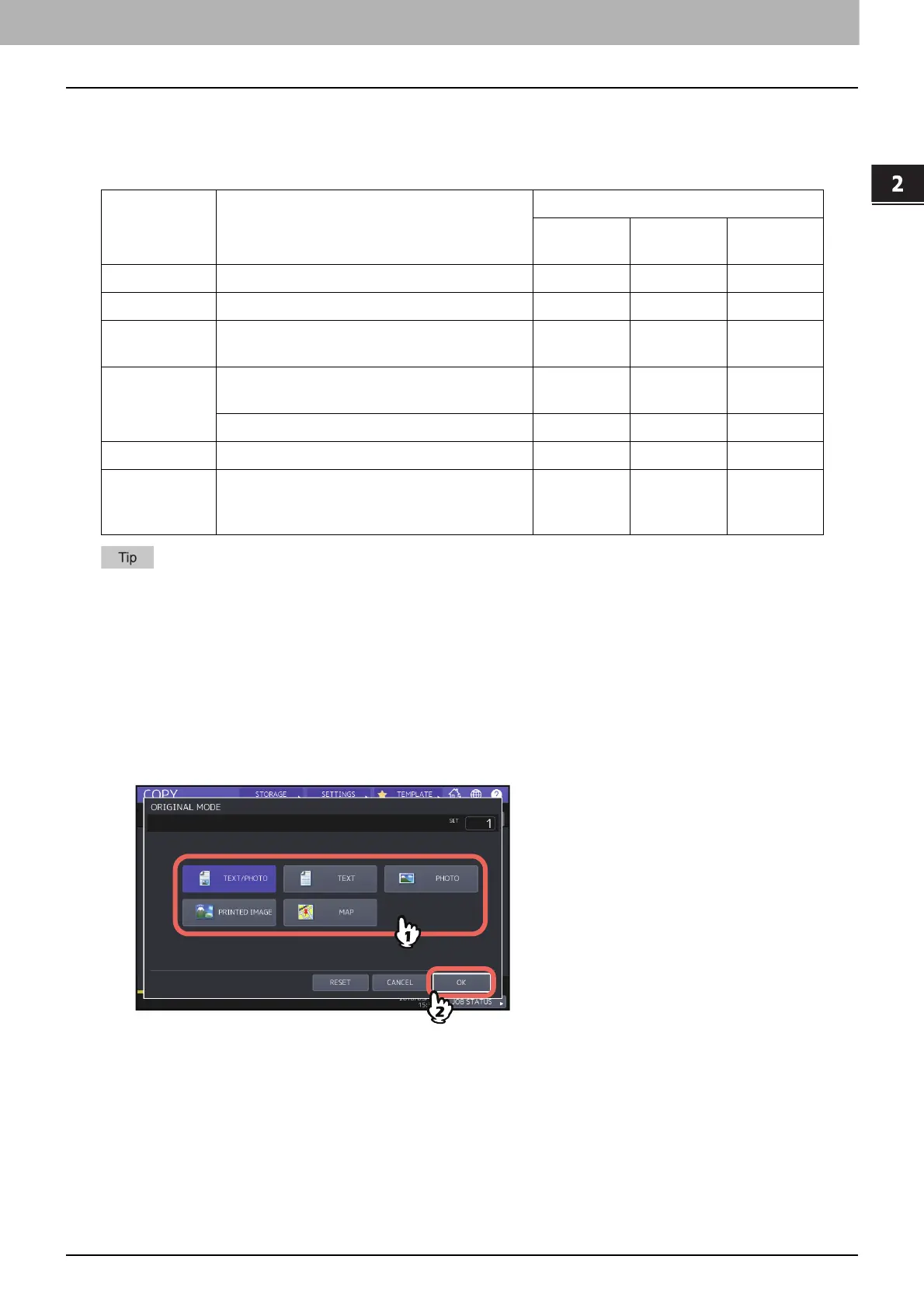HOW TO MAKE COPIES
Setting Original Modes 67
0.Setting Original Modes
You can make copies with the optimal image quality by selecting the following modes for your original. The selectable
original mode differs depending on the color mode as shown in the table below. Select the color mode first, and then
the original mode.
TEXT/PHOTO is set by default. The default setting can be changed in each color mode. For details, refer to the MFP
Management Guide.
1
Press [ORIGINAL MODE] on the BASIC menu.
2
Select the original mode, and then press [OK].
The selectable original modes differ depending on the color modes currently set.
Example: When the color mode is “FULL COLOR”
Original mode Description
Color mode
FULL
COLOR
BLACK
AUTO
COLOR
TEXT/PHOTO Originals with text and photographs mixed Yes Yes Yes
TEXT Originals with text (or text and line art) only Yes Yes Yes
PRINTED IMAGE
Originals with photogravure (e.g. magazine,
brochure)
Yes — Yes
PHOTO
Originals with general photographs on
photographic printing paper
Yes — —
Originals with photographs — Yes —
MAP Originals with fine illustrations or text Yes — —
IMAGE
SMOOTHING
Originals with text and photographs mixed
(especially originals requiring higher
reproducibility on photos)
—Yes—
