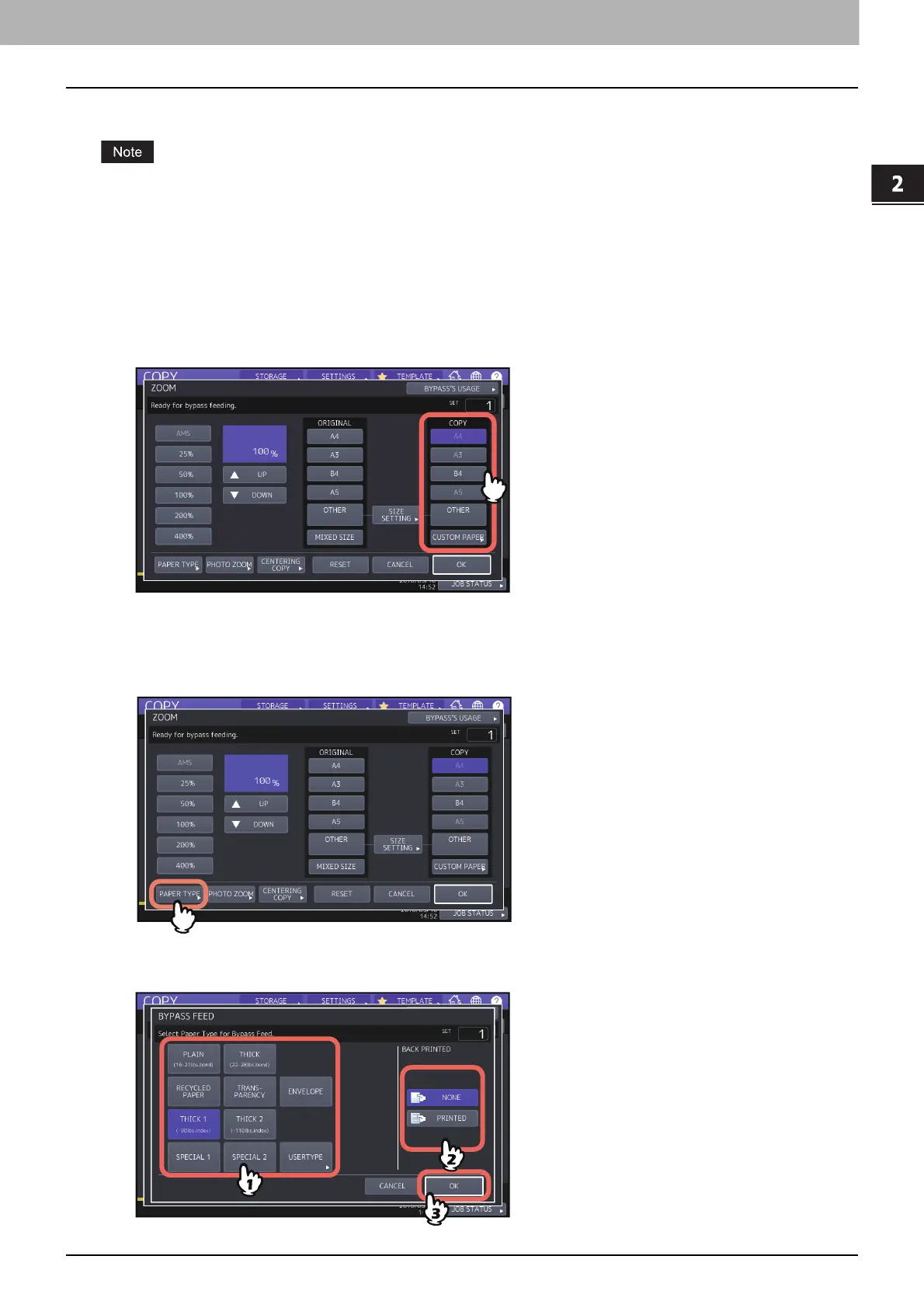2.HOW TO MAKE COPIES
Bypass Copying 33
HOW TO MAKE COPIES
Bypass copying on standard size paper
If the paper size is not selected in this step, copying may be slowed down.
Copying on A3, A4, B4 and B5 size paper (in equipment other than for North
America) / LD, LT, LG and ST-R size paper (in equipment for North America)
1
Place paper on the bypass tray.
To learn how to place paper on the bypass tray, refer to the Paper Preparation Guide.
When paper is placed, the menu for bypass copying appears.
2
Select the same size button under “COPY” as that of the paper you placed on the bypass tray.
The paper size is now set.
3
Press [PAPER TYPE] on the touch panel if the paper type of the paper you placed on the bypass
tray is other than plain paper.
4
Select the tray and paper type, and press [OK].
