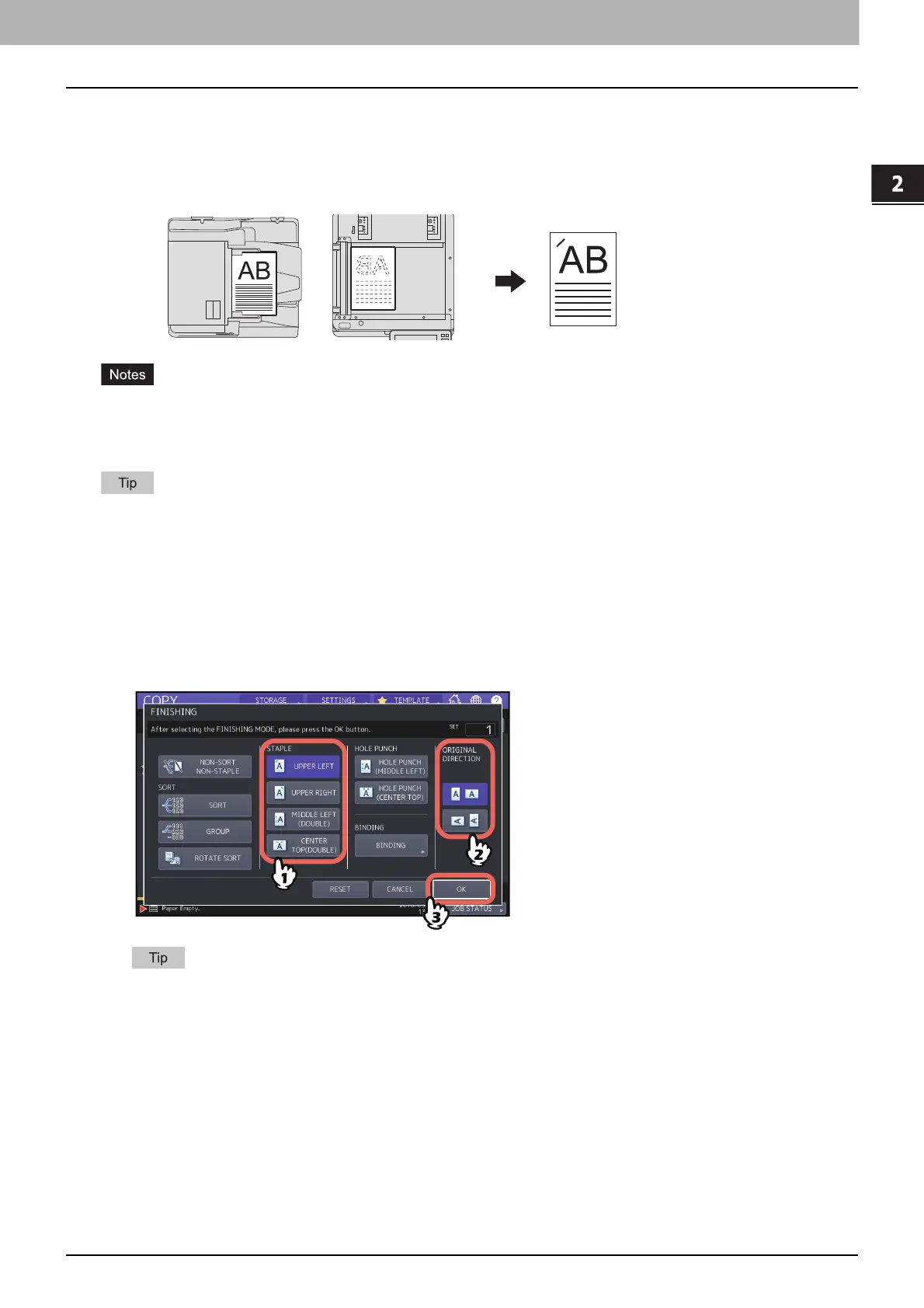2.HOW TO MAKE COPIES
Selecting Finishing Mode 57
HOW TO MAKE COPIES
Staple sort mode
When you make more than one set of copies, the copied paper can be automatically stapled set by set. This mode is
called the staple sort mode. You can choose from 4 different stapling positions.
Example: When [FRONT STAPLE] is selected
Special paper such as OHP film or sticker labels is not applicable.
Copies in different sizes cannot be stapled unless their length is the same.
An error occurs if the stapling position is not appropriate for the selected paper size.
When the number of sheets exceeds the maximum number of sheets available for stapling, this equipment
automatically enters into the sort mode.
1
Press [FINISHING] on the BASIC menu.
2
Press the button for the staple position, select the direction that matches the original you set
from “ORIGINAL DIRECTION”, and press [OK].
Set the staple position based on the button icons and original direction icons.
“ORIGINAL DIRECTION” can be set on the COPY menu.
P.13 “Equipment status indication area”
