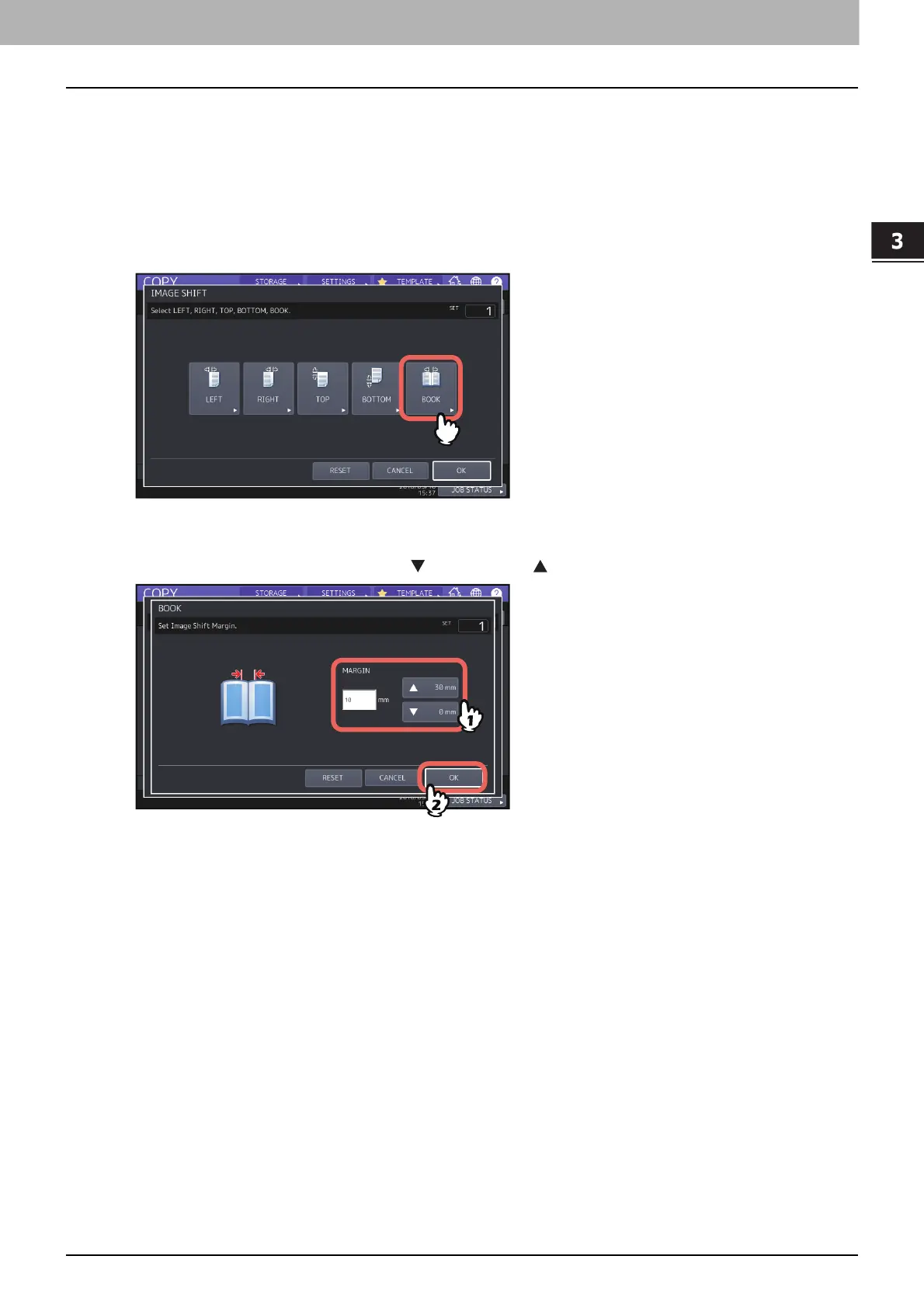3.HOW TO USE EDITING FUNCTIONS
Creating Margins 73
HOW TO USE EDITING FUNCTIONS
Creating bookbinding margins
You can easily make a binding margin when you copy a book-type original on both sides of the paper.
P.65 “Making a 2-sided copy from a book-type original”
1
Press [IMAGE SHIFT] on the EDIT menu.
2
Press [BOOK].
3
Adjust the width of the binding margin, and press [OK].
To adjust the binding margin width, press [ 0 mm] (0") and [ 30 mm] (1.18") to enter the value.
4
Press [OK].
Select the “Book-type original -> 2-sided copy” mode as well.
P.65 “Making a 2-sided copy from a book-type original”
