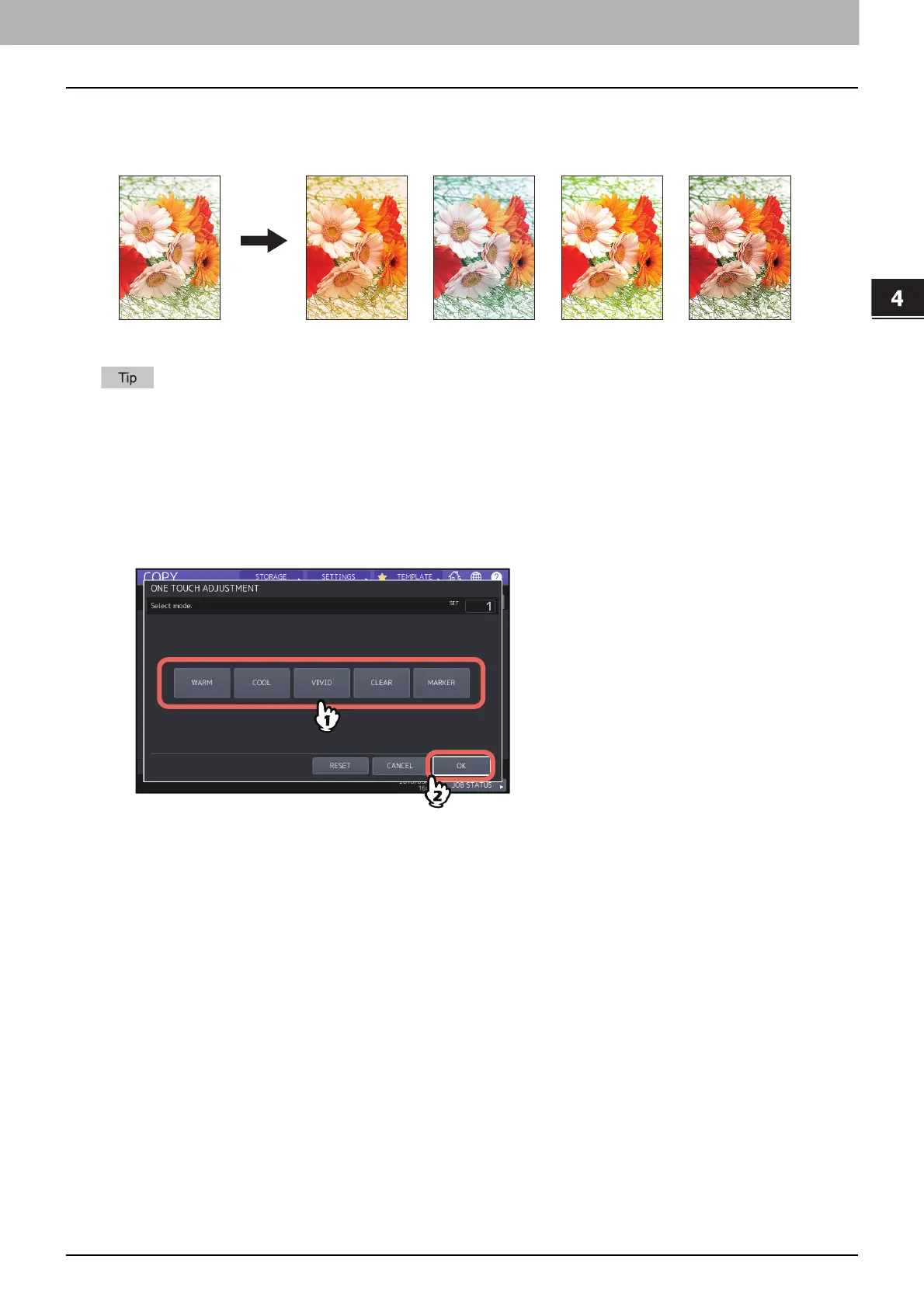USING IMAGE ADJUSTMENT FUNCTIONS
Adjusting the Image Quality with One Touch (Color Model only) 109
0.Adjusting the Image Quality with One Touch (Color Model only)
This function allows you to obtain the image quality already registered in this equipment. You can select the image
quality from “WARM”, “COOL”, “VIVID”, “CLEAR” and “MARKER”. This function is available only in the full color mode.
When [MARKER] is selected
Multiple colors drawn with a highlight pen on the original can be copied so as to be distinguished clearly; however, the
color shade may not be the same as that of the original depending on the color of the highlight pen.
1
Press [ONE TOUCH ADJUSTMENT] in the IMAGE menu.
2
Select the image quality, and then press [OK].
Canceling one-touch adjustment
Press [RESET].
