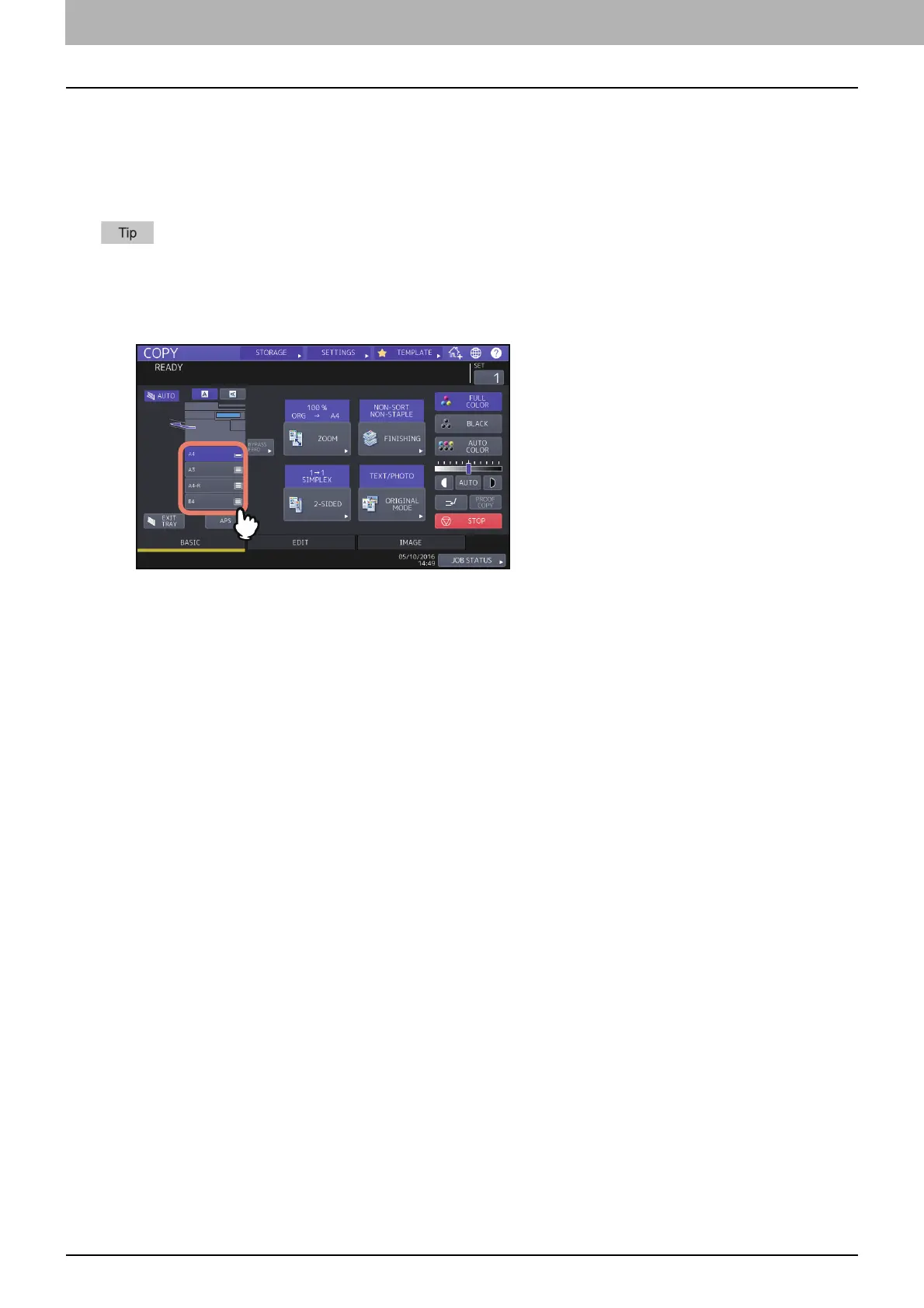2.HOW TO MAKE COPIES
28 Specifying the Paper Size
Selecting the drawer for your desired paper manually
You need to select paper by yourself when copying the following originals whose sizes cannot be detected correctly:
Highly transparent originals (e.g. OHP film, tracing paper)
Totally dark originals or originals with dark borders
Non-standard size originals (e.g. newspapers, magazines)
When paper of the size you want to use is not in any drawer, place it in a drawer or on the bypass tray.
To learn how to place paper, refer to the Paper Preparation Guide.
P.32 “Bypass Copying”
1
Press the drawer button corresponding to the desired paper size.
When using bypass copying, be sure to set the paper size. For instructions, refer to the Paper Preparation Guide.
2
Select other copy modes as required, and then press the [START] button on the control panel.
