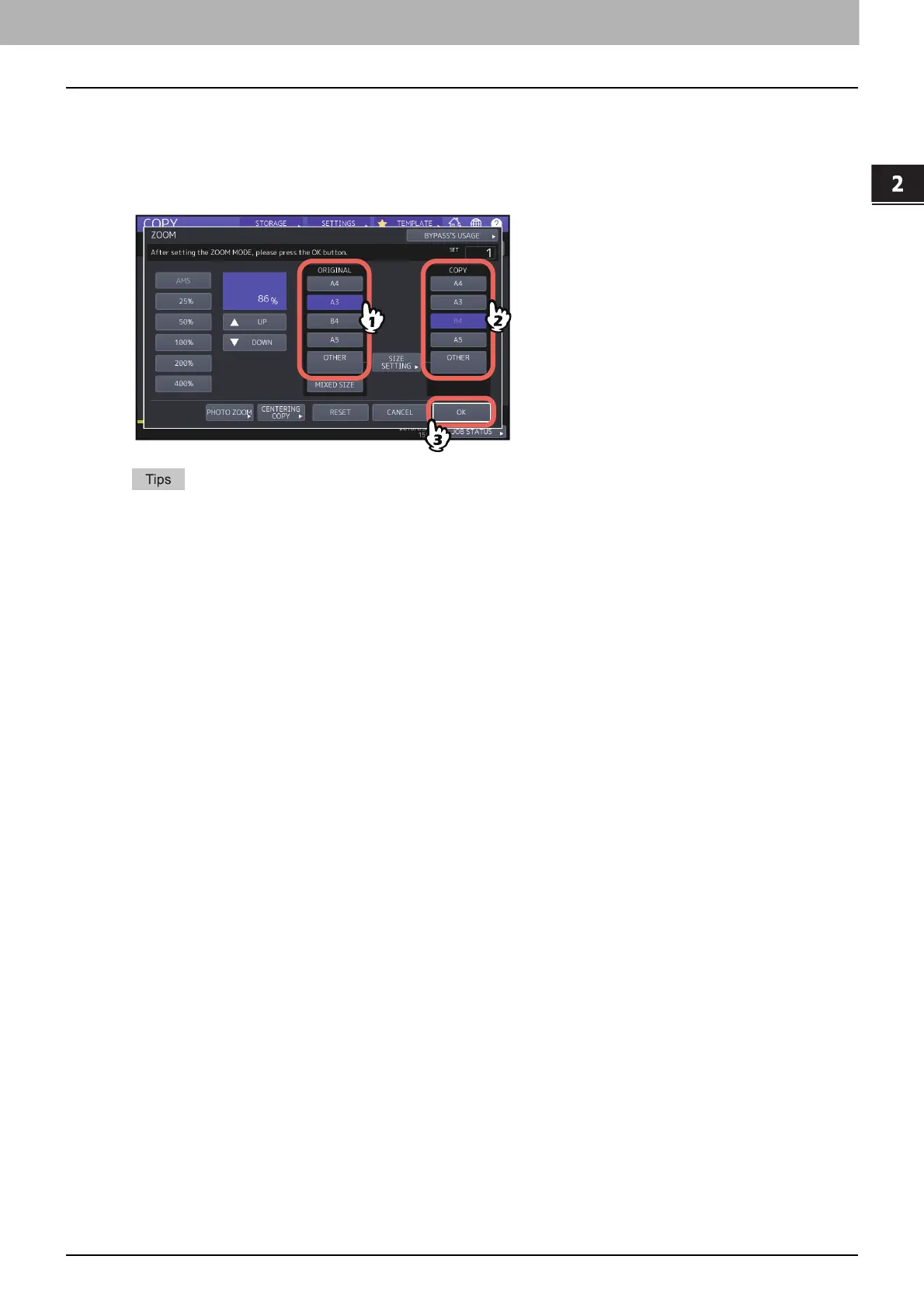2.HOW TO MAKE COPIES
Enlarging or Reducing Images 45
HOW TO MAKE COPIES
Specifying both the original size and the copy paper size separately
1
Press [ZOOM] on the BASIC menu.
2
Select the desired sizes for the original and copy paper, and then press [OK].
If you want to select a size other than the following for the original size and copy paper size, you need to
register the size as “OTHER”. Once you register this size, it will be specified every time you press [OTHER] on
the touch panel.
North America: LD, LG, LT, ST
Other than North America: A3, A4, B4, B5
For how to register, see the following page:
P.46 “Registering paper sizes to “OTHER” size”
Paper sizes can also be registered by pressing the desired drawer button of the equipment status indication
area on the BASIC menu.
