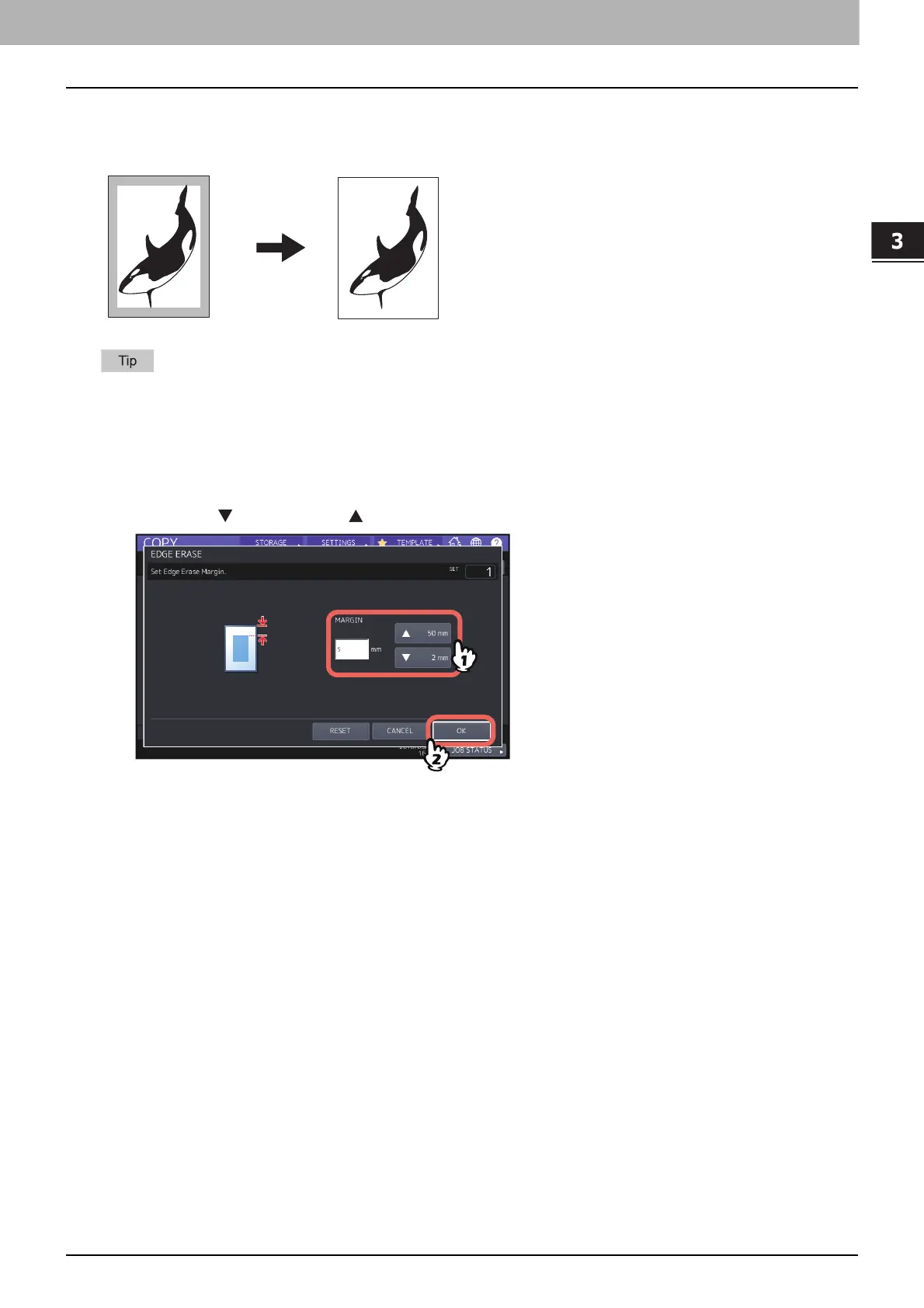HOW TO USE EDITING FUNCTIONS
Clearing Dirty Edges of Originals (Edge Erase) 91
0.Clearing Dirty Edges of Originals (Edge Erase)
You can whiten the edge of the copied image when a shadow-like dark part appears on it. This function is called “edge
erase”. It is useful when you want to make the copied image neat and clear if the edge of the original is dirty or torn.
Only standard size originals are applicable.
1
Press [EDGE ERASE] on the EDIT menu.
2
Adjust the width of the part to be erased, and press [OK].
Press either [ 2 mm] (0.08") or [ 50 mm] (1.97").
