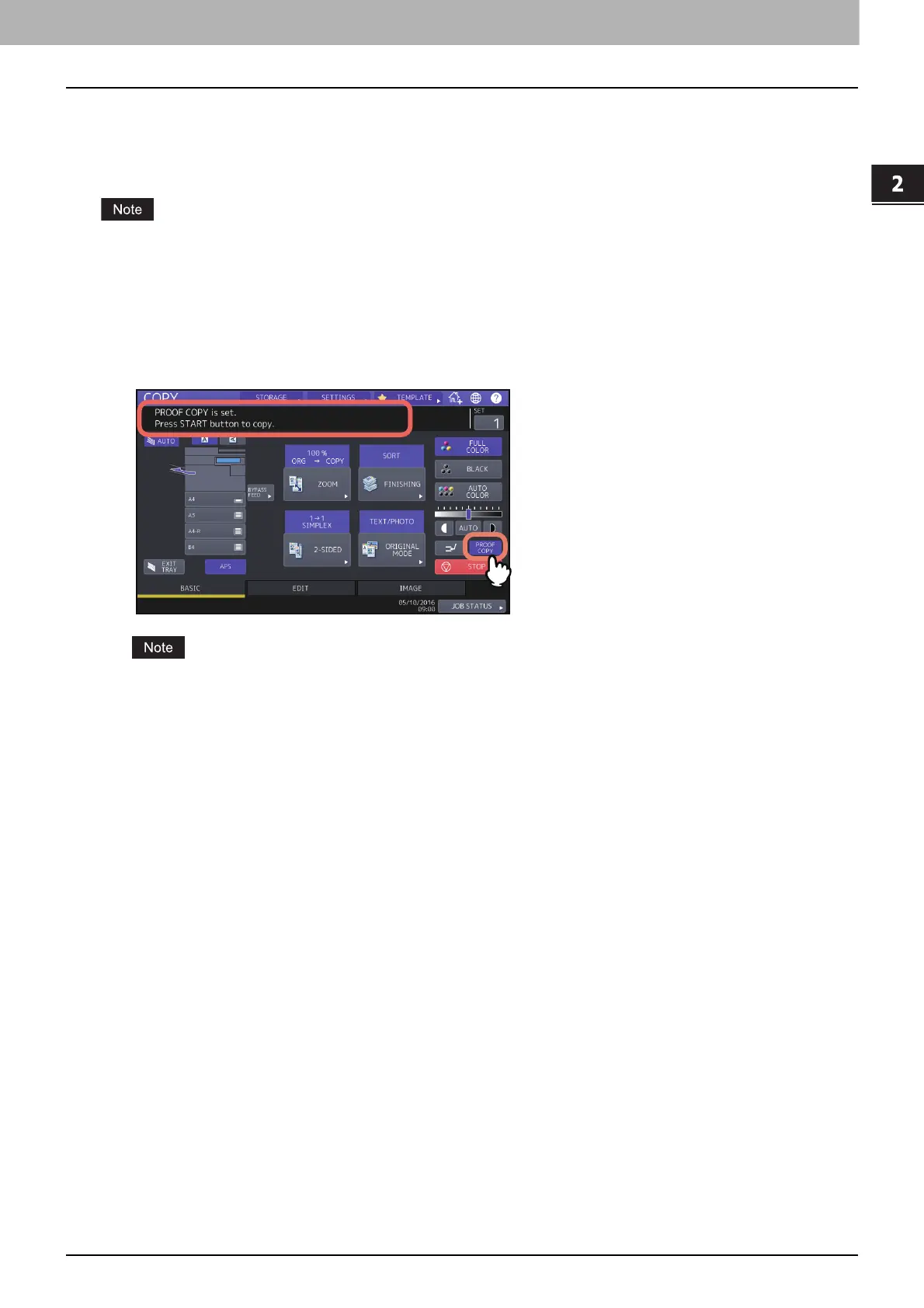2.HOW TO MAKE COPIES
Basic Copying Procedure 25
HOW TO MAKE COPIES
Making one copy as a sample (proof copy)
When you make a large amount of copies, you can check if they will be made exactly as you desire by copying only one
set before copying them all (proof copy). Then you can change the modes or settings (e.g. the number of copy sets,
receiving tray, page number, time stamp, sort, stapling, hole punching) after checking the proof copy.
If you want to change settings such as the reproduction ratio, density, original mode or 1/2-sided copying, you must
finish the proof copy first. Then change these settings and scan the original again.
1
Select the number of copy sets and copy modes.
2
Press [PROOF COPY] on the touch panel.
A message appears for approx. 2 seconds indicating proof copy is ready.
If [NON-SORT NON-STAPLE] or [GROUP] is selected as a finishing mode, the mode will be changed to [SORT]
automatically.
3
Press the [START] button on the control panel.
Scanning starts. 1 set of copies will be printed out.
4
Change the number of copy sets and copy modes as required after checking the proof copy.
Modes or settings such as the number of copy sets, the receiving tray, page number, time stamp, sort, stapling
and punching can be changed.
5
Press the [START] button on the control panel.
If you did not change the number of copies in step 4 above, the number of copies printed out will be one fewer
than that previously set because you have already copied one as a proof copy. (However, if the number of copies
you previously set was 1, another set of copies will be printed out besides the proof copy.)
