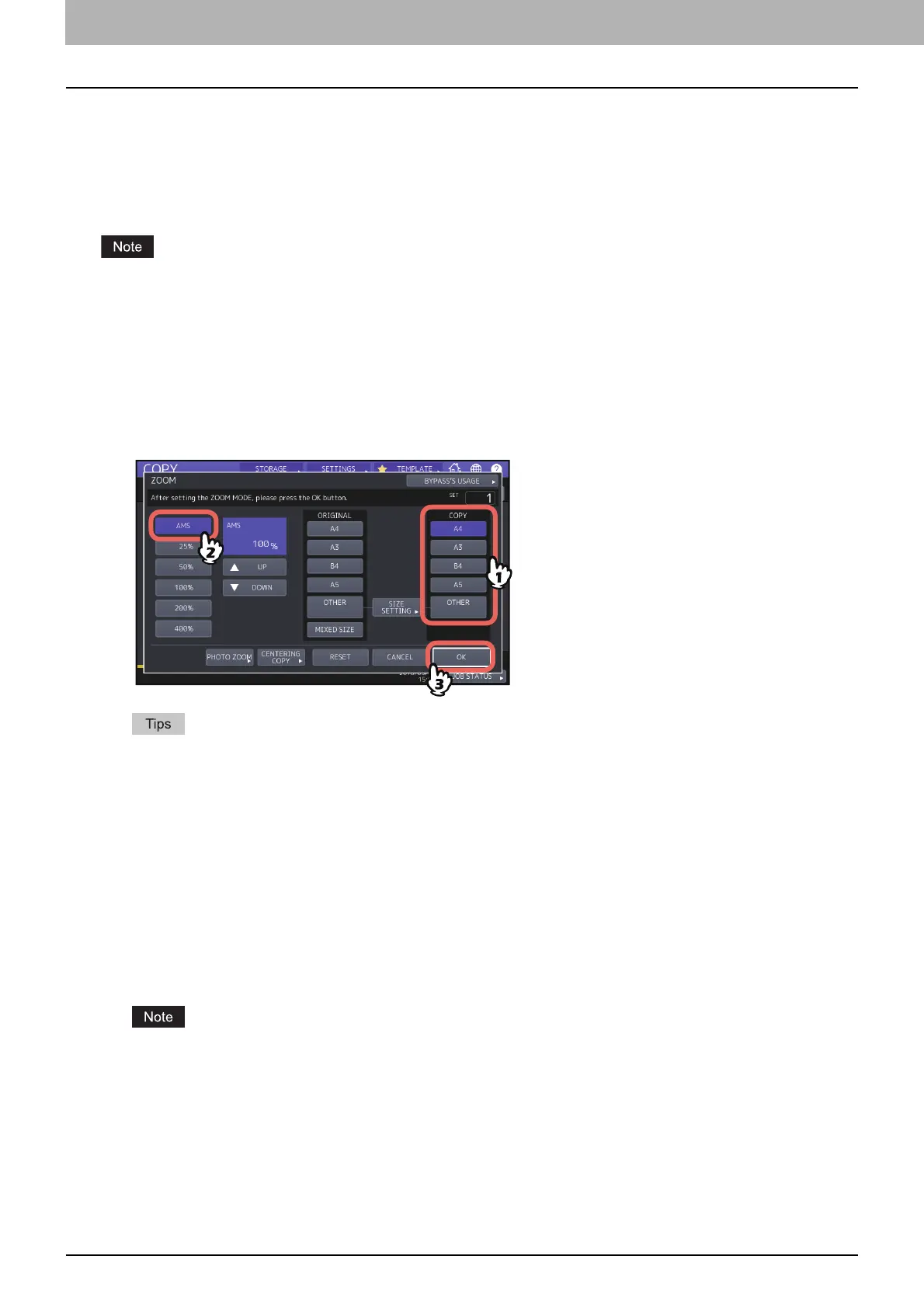2.HOW TO MAKE COPIES
44 Enlarging or Reducing Images
Automatic Magnification Selection (AMS)
Specify the copy paper size in advance so that this equipment will detect the original size and automatically select the
optimal reproduction ratio to the copy paper size.
This function is available when the size of the originals is as follows:
North America: LD, LG, LT, LT-R, ST-R and COMP (COMP is available only when the ADF is used.)
Other than North America: A3, A4, A4-R, A5-R, B4, B5, B5-R, FOLIO (FOLIO is available only when the ADF is used.)
This function does not work properly for the originals noted below. Select other methods when copying them.
Highly transparent originals (e.g. OHP film, tracing paper)
Totally dark originals or ones with dark borders
Non-standard size originals (e.g. newspapers, magazines)
1
Press [ZOOM] on the BASIC menu.
2
Select the desired paper size, press [AMS] and then [OK].
If you want to select a paper size other than the following, you need to register the size as “OTHER”. Once you
register this size, it will be specified every time you press [OTHER] on the touch panel.
North America: LD, LG, LT, ST
Other than North America: A3, A4, B4, B5
For how to register, see the following page:
P.46 “Registering paper sizes to “OTHER” size”
Paper sizes can also be registered by pressing the desired drawer button of the equipment status indication
area on the BASIC menu.
3
Place the original(s).
If the original is placed on the original glass, the reproduction ratio is set when the original is placed. If the
original is placed on the ADF, the reproduction ratio is set when the original is scanned.
If “Change direction of original” appears, change it accordingly.
