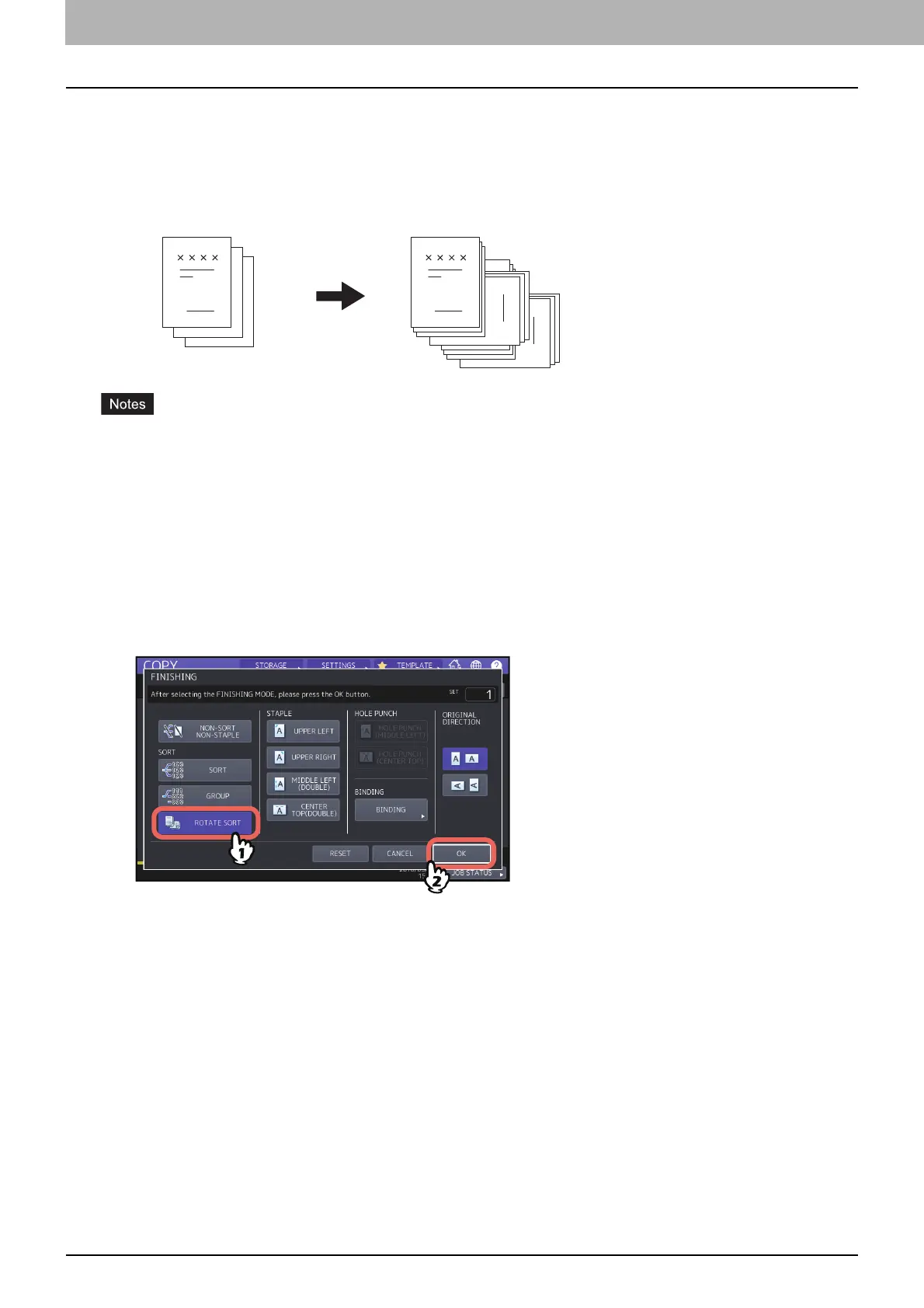2.HOW TO MAKE COPIES
56 Selecting Finishing Mode
Rotate sort mode
When you make more than one set of copies, one set can be made to exit on top of another set, alternating in portrait
and landscape directions. This mode is called the rotate sort mode. Use 2 drawers and 2 stacks of paper of the same
size. Place one stack of paper in one drawer in a portrait direction and place the other in another drawer in a
landscape direction before you start copying.
A4, B5 and LT sized paper placed on the drawer or bypass tray can be used.
The rotate sort mode is not available when Automatic Paper Selection is selected.
Place one stack of paper in one drawer in a portrait direction and place the other in another drawer in a landscape
direction.
Pull out the sub-tray of the finisher when an attempt to copy is made with the rotate sort mode. The output paper
will be more likely to be aligned properly.
1
Press [FINISHING] on the BASIC menu.
2
Select [ROTATE SORT], and then press [OK].
3
Key in the desired number of copies on the BASIC menu.
