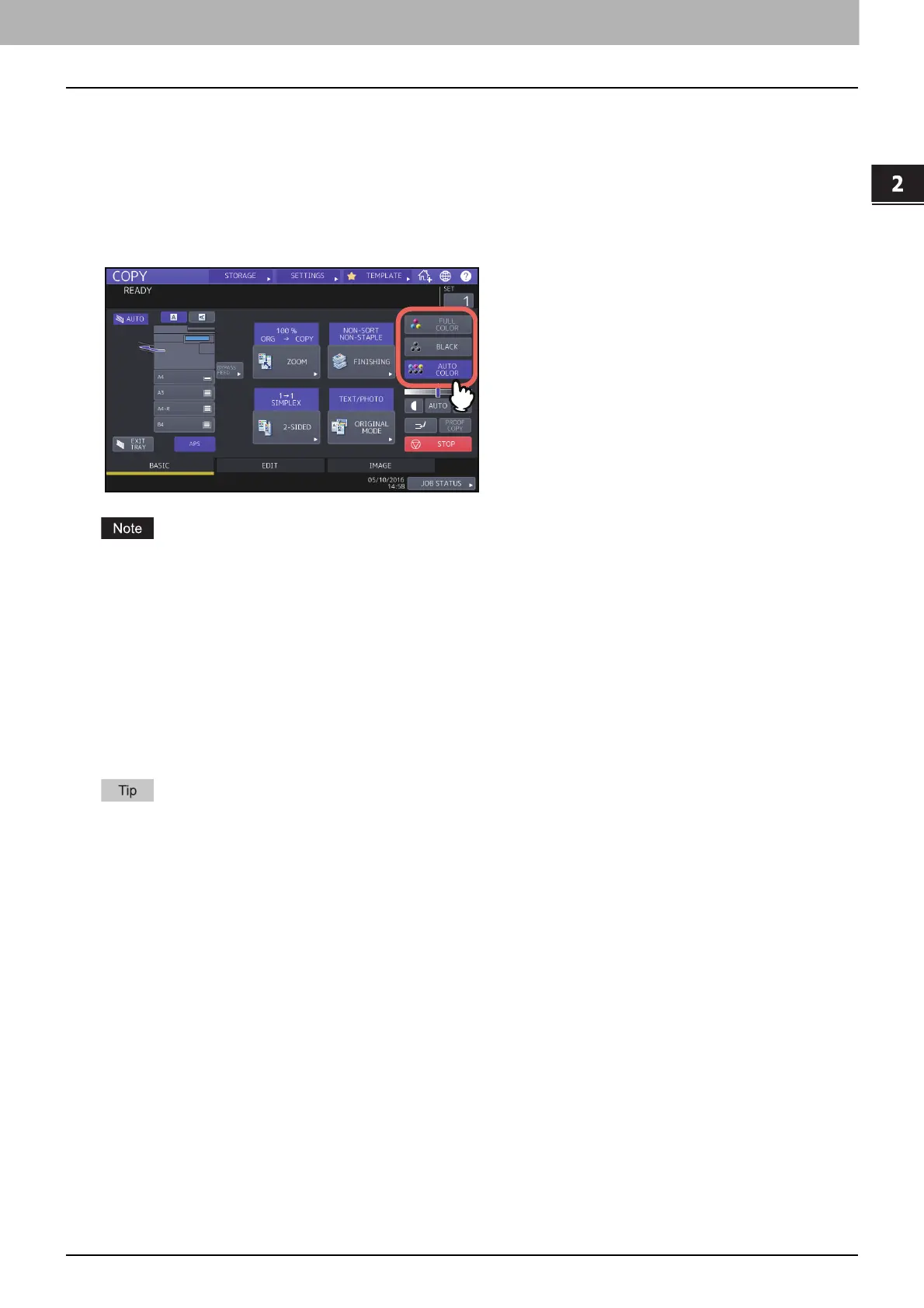HOW TO MAKE COPIES
Switching Color Modes (Color Model only) 41
0.Switching Color Modes (Color Model only)
You can switch the color mode. There are 3 color modes as shown below.
FULL COLOR: All originals are copied in full colors. (Default)
BLACK: All originals are copied in black and white.
AUTO COLOR: The equipment automatically judges the type of each color on originals. Colored originals are copied in
full colors and black-and-white originals are copied in black and white.
Press any of [FULL COLOR], [BLACK] or [AUTO COLOR] on the touch panel.
When you select [AUTO COLOR], some originals may not be copied exactly as they look, such as the cases shown
below. Select either [FULL COLOR] or [BLACK].
When color originals are copied in black
Example:
- Originals whose colored area is extremely small
- Originals which are completely black
- Originals whose colors are light
When black originals are copied in full colors
Example:
- Yellowish originals
- Originals with a colored background
The sensitivity to detect whether the data scanned in auto color are color or black can be changed. For details, refer to
the MFP Management Guide.
