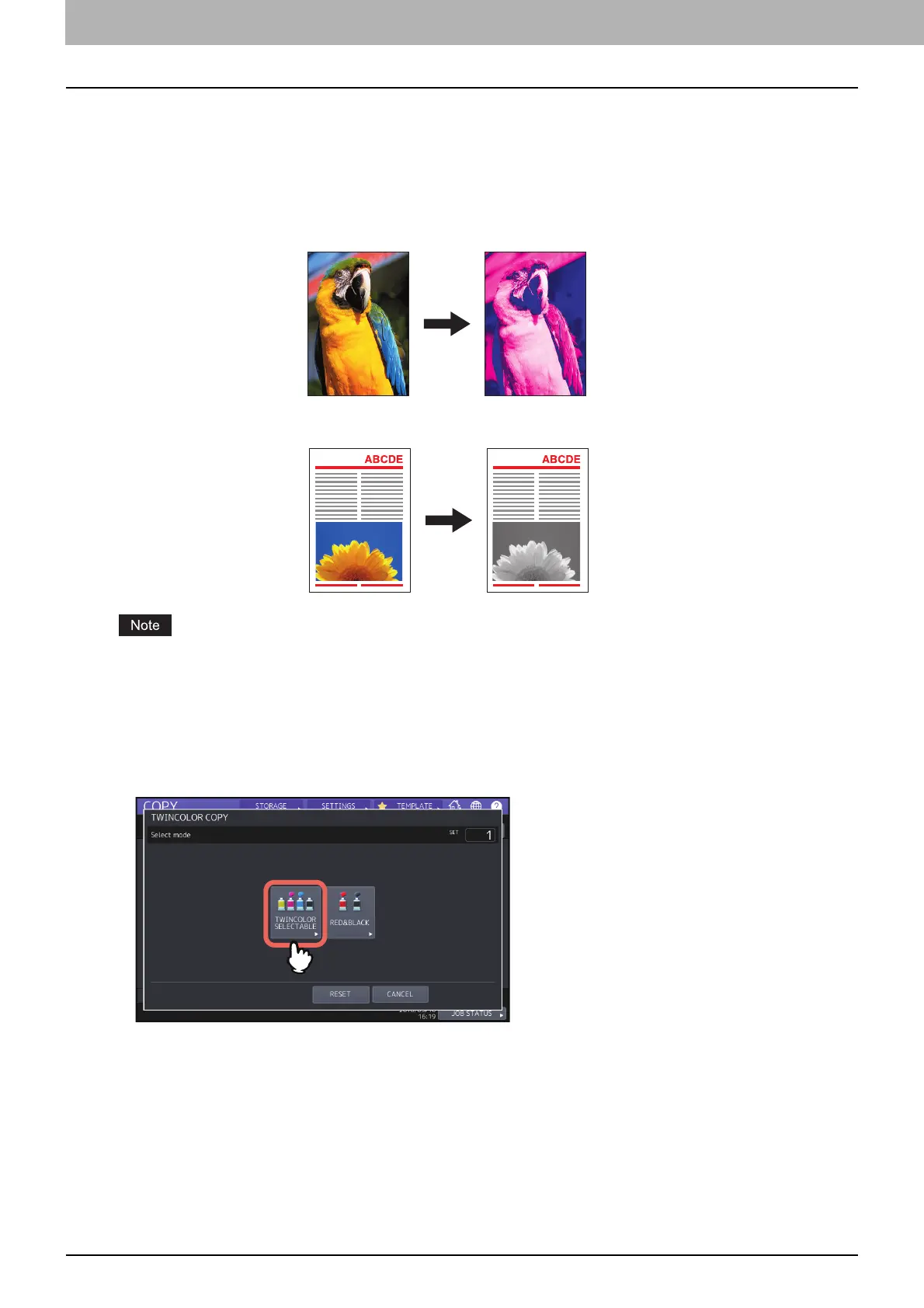112 Applying Twin Color Copying (Color Model only)
0.Applying Twin Color Copying (Color Model only)
This function allows you to copy a colored original in 2 specified colors. There are 2 types of twin color copying as
follows:
TWIN COLOR SELECTABLE: The black part and the parts other than black in the original are copied in 2 specified
colors.
RED & BLACK: The red part in the original is copied in red and the parts other than red are copied in black and
white.
The color may not be correctly reproduced in some originals. In that case, copy them in the full color mode.
Copying in black and specified color
1
Press [TWINCOLOR COPY] in the IMAGE menu.
2
Press [TWINCOLOR SELECTABLE].
“CHANGE BLACK TO”: BLUE
“SECOND COLOR”: MAGENTA
