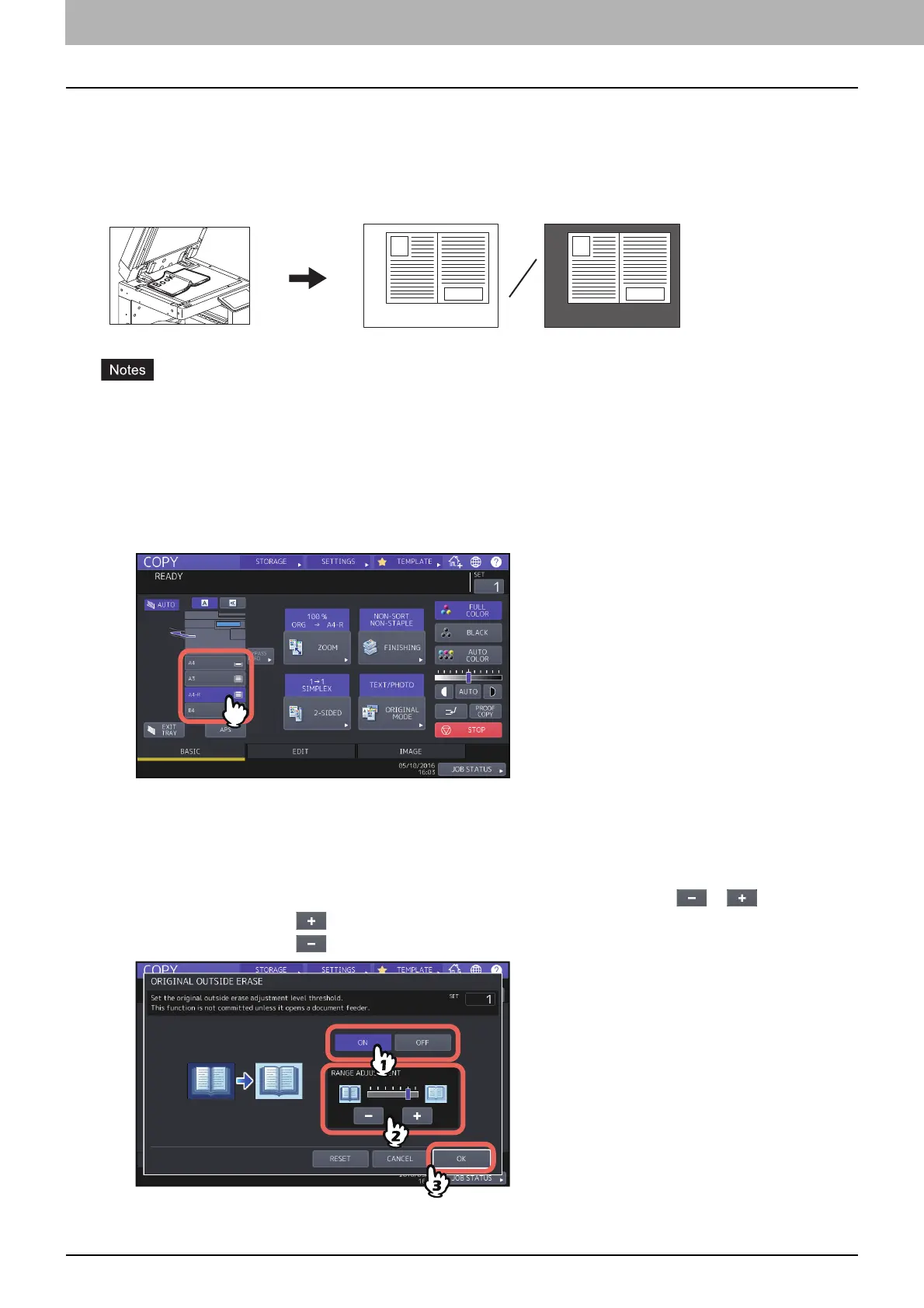96 Clearing Dark Parts Outside the Originals (Outside Erase)
0.Clearing Dark Parts Outside the Originals (Outside Erase)
You can whiten a shadow-like dark part which has appeared outside of the copied image; this has been caused by a
gap between the original glass and the platen sheet. This function is called “outside erase”. It is useful when you place
thick originals such as booklets on the original glass.
This function is disabled when you place originals on the ADF or you place them on the original glass with the ADF
or the Original Cover closed fully.
When this function is enabled, the automatic density adjustment is disabled. Adjust the density level manually.
When you copy an original such as one cutout into an intricate shape or one having darker images on its edge, the
border of such original may not be properly detected.
1
Select the drawer for the desired paper size.
2
Press [OUTSIDE ERASE] on the EDIT menu.
3
Set “outside erase”, and press [OK].
Press [ON], and adjust the width of the border around the original by pressing either or as required.
When you adjust it to the side, the area to be detected as not belonging to the original is widened.
When you adjust it to the side, the area to be detected as not belonging to the original is narrowed.
