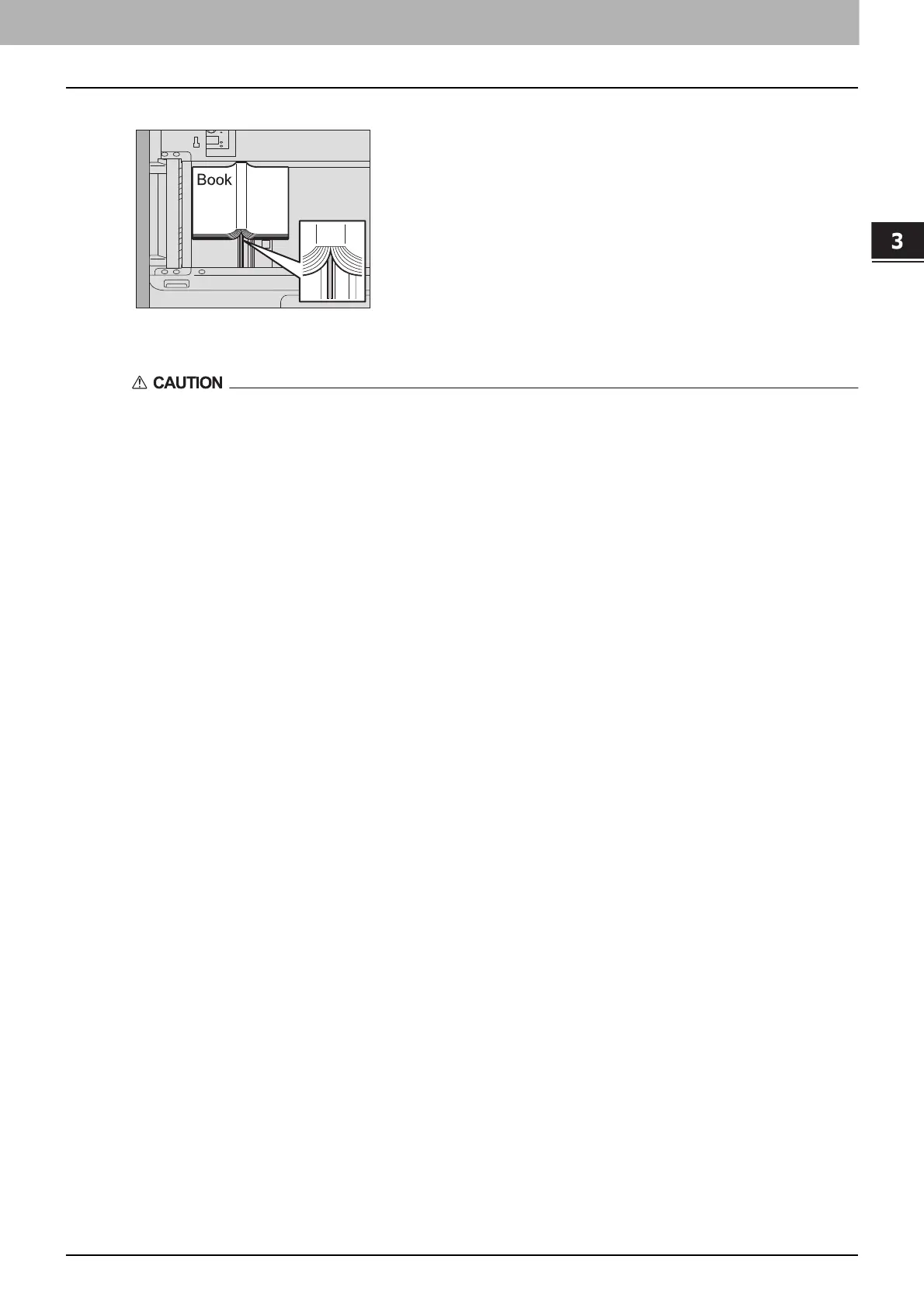3.HOW TO USE EDITING FUNCTIONS
Copying the Sides of Book-type Originals Separately (Dual Page) 95
HOW TO USE EDITING FUNCTIONS
5
Open the desired page of the original and place it on the original glass.
Place the original with its bottom toward you, aligning its center with the orange-colored indicator under the
original glass.
Do not place any heavy objects (4 kg (9 lb.) or over) on the original glass and do not press on it with force.
Breaking the glass could injure you.
6
Press the [START] button on the control panel. When the scanning of the opened pages is
finished, open the next pages and place them.
Repeat this procedure until all the desired pages have been scanned. If the last page is a single page, press [COPY
FINAL PAGE] on the touch panel, and then press the [START] button on the control panel to start scanning. The
scanned pages will be copied.
7
When all the pages have been scanned, press [FINISHED].
The scanned pages will be copied.
