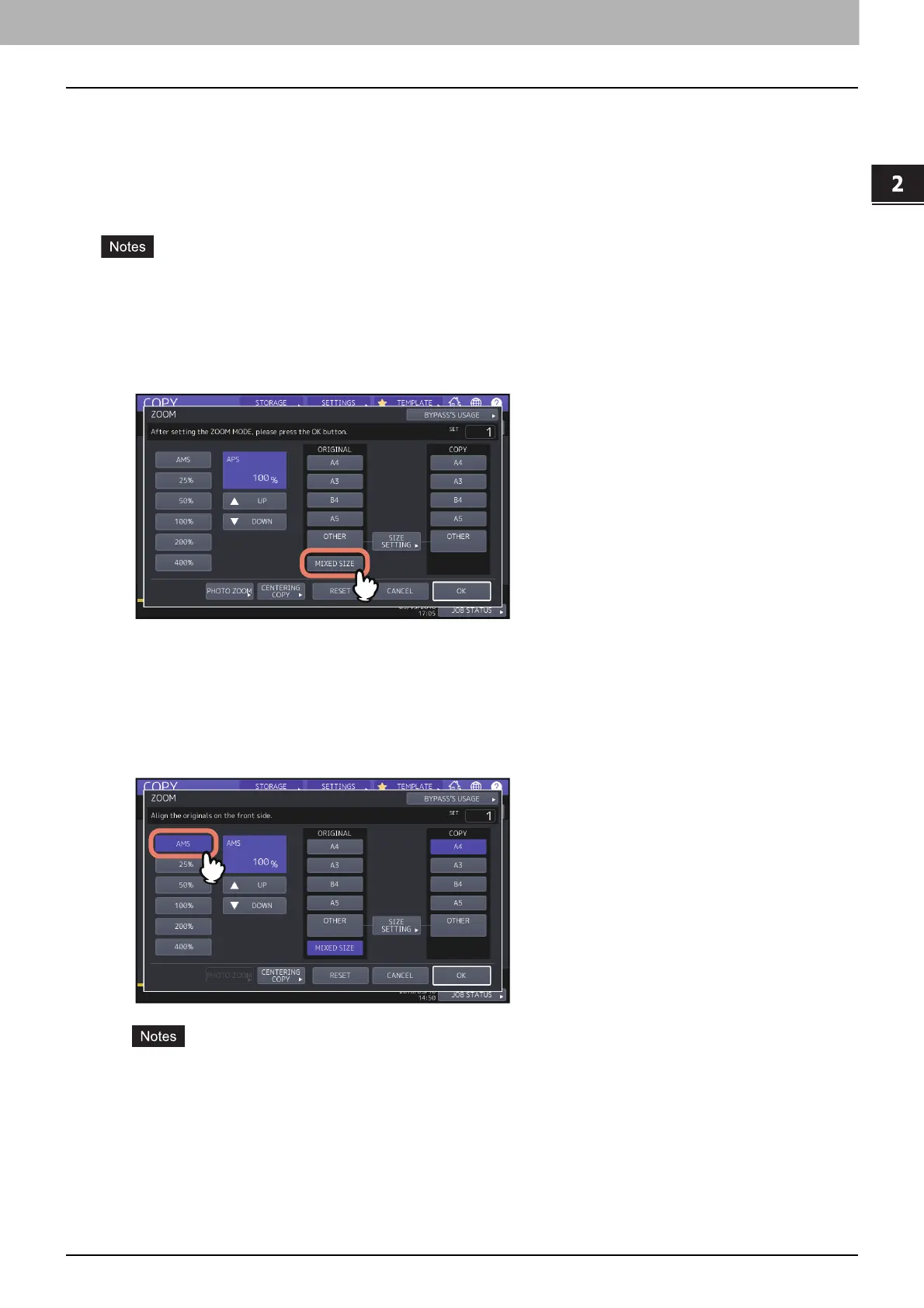2.HOW TO MAKE COPIES
Specifying the Paper Size 29
HOW TO MAKE COPIES
Copying mixed-size originals in one operation
You can copy or scan a set of originals whose sizes are individually different, using the ADF with the mixed size
function.
The original sizes that can be mixed are as follows:
North America: LD, LG, LT, LT-R, COMP
Other than North America: A3, A4, A4-R, B4, B5, FOLIO
When copying mixed-size originals in one operation, the bypass tray cannot be used. Use the drawers.
To learn how to place mixed-size originals, refer to the Paper Preparation Guide.
1
Press [ZOOM] on the BASIC menu.
2
Press [MIXED SIZE].
3
Select a paper size.
To make copies on paper in one size, select a paper size and then press [AMS].
To make copies on paper of the same size as the originals, press [OK] or [CANCEL] so that the menu returns to the
BASIC menu, and then press [APS].
When [AMS] is selected:
In the Automatic Magnification Selection, copy images cannot be enlarged from A4 (portrait), B5 (portrait) or
LT (portrait) to A3 (landscape), B4 (landscape), LD (landscape) or LG (landscape). In this case, place A4, B5 or
LT originals in a landscape direction.
Before you use Automatic Paper Selection, be sure that all paper sizes corresponding to the original sizes have
been placed in the drawers.
