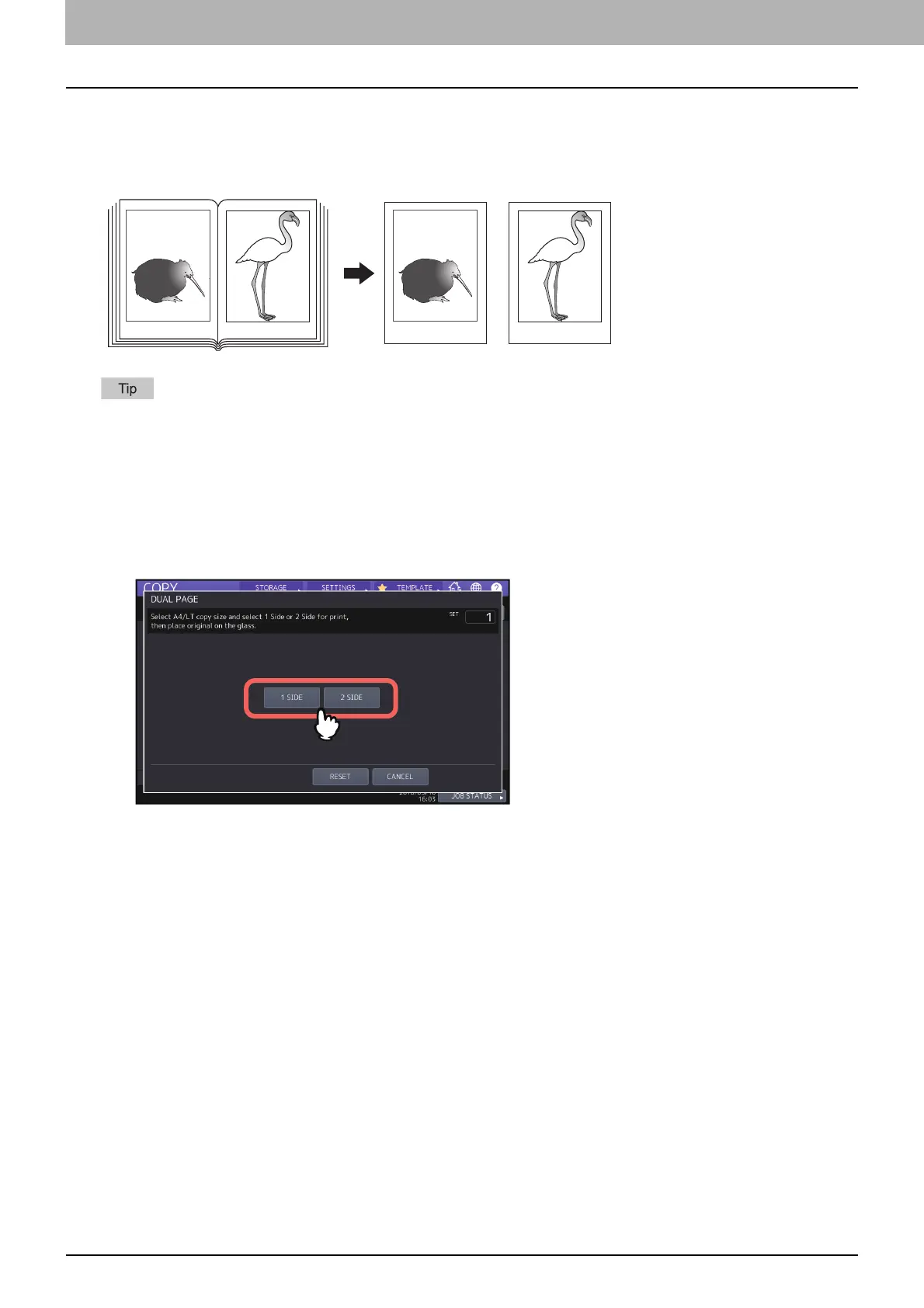94 Copying the Sides of Book-type Originals Separately (Dual Page)
0.Copying the Sides of Book-type Originals Separately (Dual Page)
You can copy the 2 facing pages of a book-type original or 2 original sheets placed side by side onto 2 separate sheets
of paper or on both sides of 1 sheet of paper. This function is called “dual page”. You do not have to shift the original
on the original glass. You can also copy two originals in the same size (A4 or B5) placed side by side individually on two
separate sheets of paper.
Only A4, B5 and LT sizes are applicable.
1
Press [DUAL PAGE] on the EDIT menu.
2
Press [1 SIDE] or [2 SIDE].
1 SIDE: Copying the 2 facing pages of the original to only 1 side of 2 separate sheets of paper
2 SIDE: Copying the 2 facing pages of the original to 2 sides of 1 sheet of paper
3
Select other copy modes as required.
You can select “image shift” as well.
P.71 “Creating top, bottom, left, and right margins”
4
Press the [BASIC] tab to display the BASIC menu, and then select A4, B5 or LT as the copy paper
size.
When using bypass copying, be sure to set the paper size.
