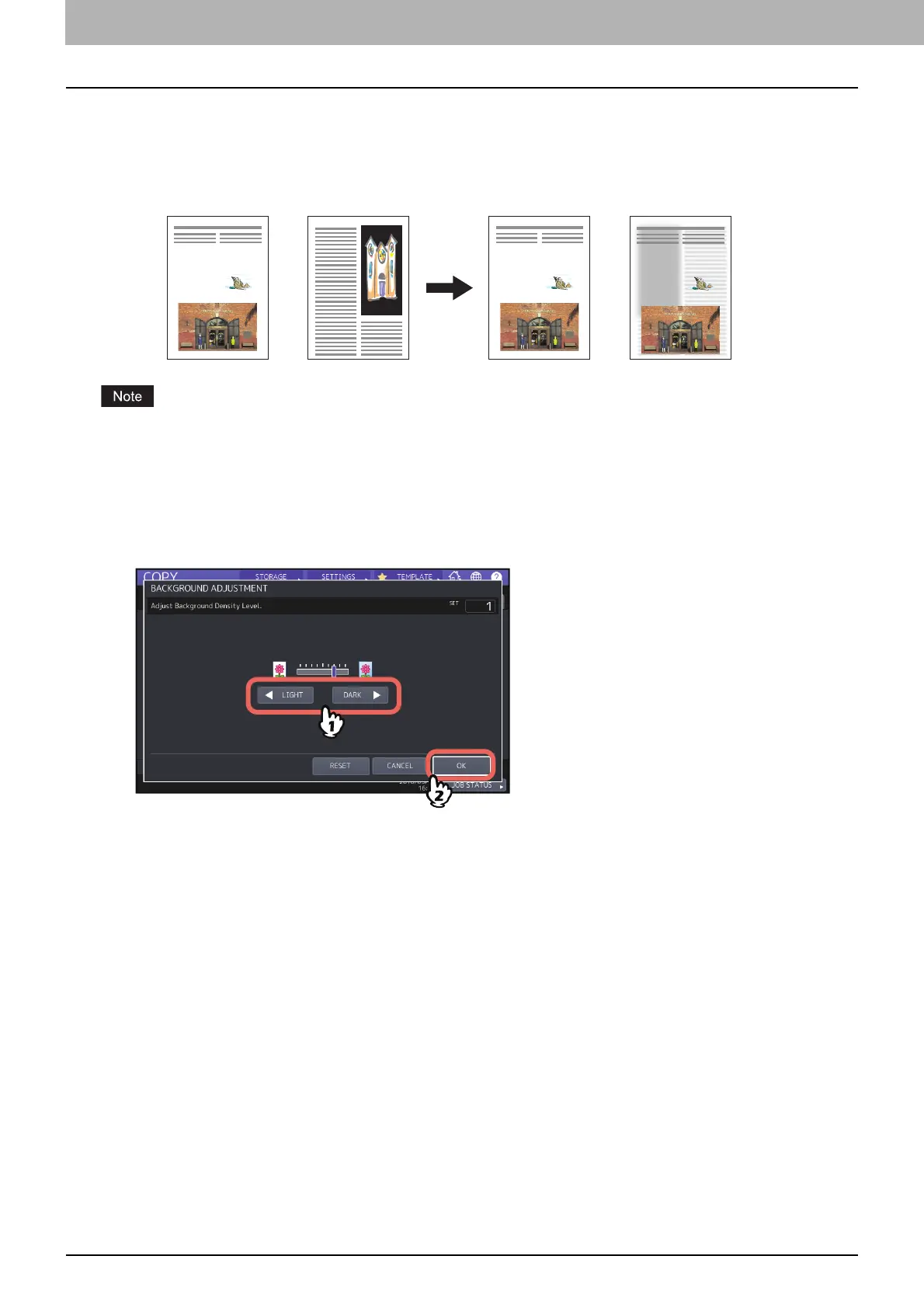110 Avoiding Bleed-through (Background adjustment)
0.Avoiding Bleed-through (Background adjustment)
This function allows you to adjust the density of the original’s background. It avoids the back side of a 2-sided original
becoming visible on its front side.
This mode cannot be used with the automatic density adjustment function.
P.42 “Adjusting Density”
1
Press [BACKGROUND ADJUSTMENT] in the IMAGE menu.
2
Press [LIGHT] or [DARK] to adjust the density, and then press [OK].
Canceling background adjustment
Move the indicator to the middle, and then press [OK].
Press [RESET], and then [OK].
Front Back
Not adjusted
Adjusted to have
a lightened
background
