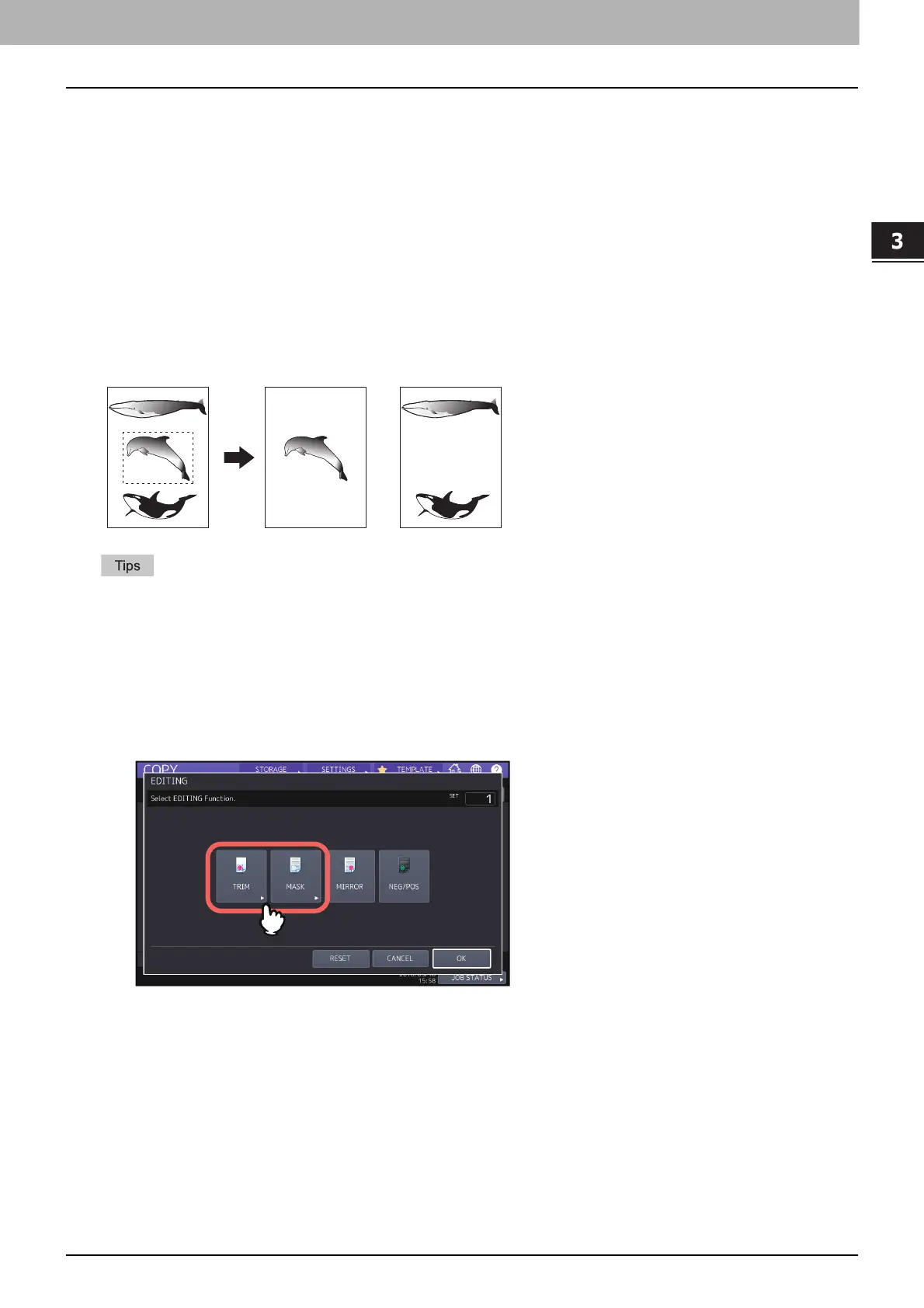HOW TO USE EDITING FUNCTIONS
Editing Scanned Images 83
0.Editing Scanned Images
You can select the various editing functions shown below for scanned images.
Trimming: You can select a certain area of an original and copy only the selected area.
Masking: You can mask a certain area of an original and copy only the unmasked area.
Mirror image: You can reverse an image like a mirror.
Negative/Positive reversal: You can reverse the light-and-dark of an image.
Trimming and masking
You can select the desired area of an original and copy only the selected area (trimming). You can also mask the
desired area of an original and copy only the unmasked area (masking). On both functions you can select up to 4 areas
on 1 original. The selected area should be in a rectangle.
Only standard size originals are applicable.
Note that the entire image of the selected area may not be copied if you do not select proper sizes for the original
and copy paper.
1
Press [EDITING] on the EDIT menu.
2
Select [TRIM] or [MASK].
