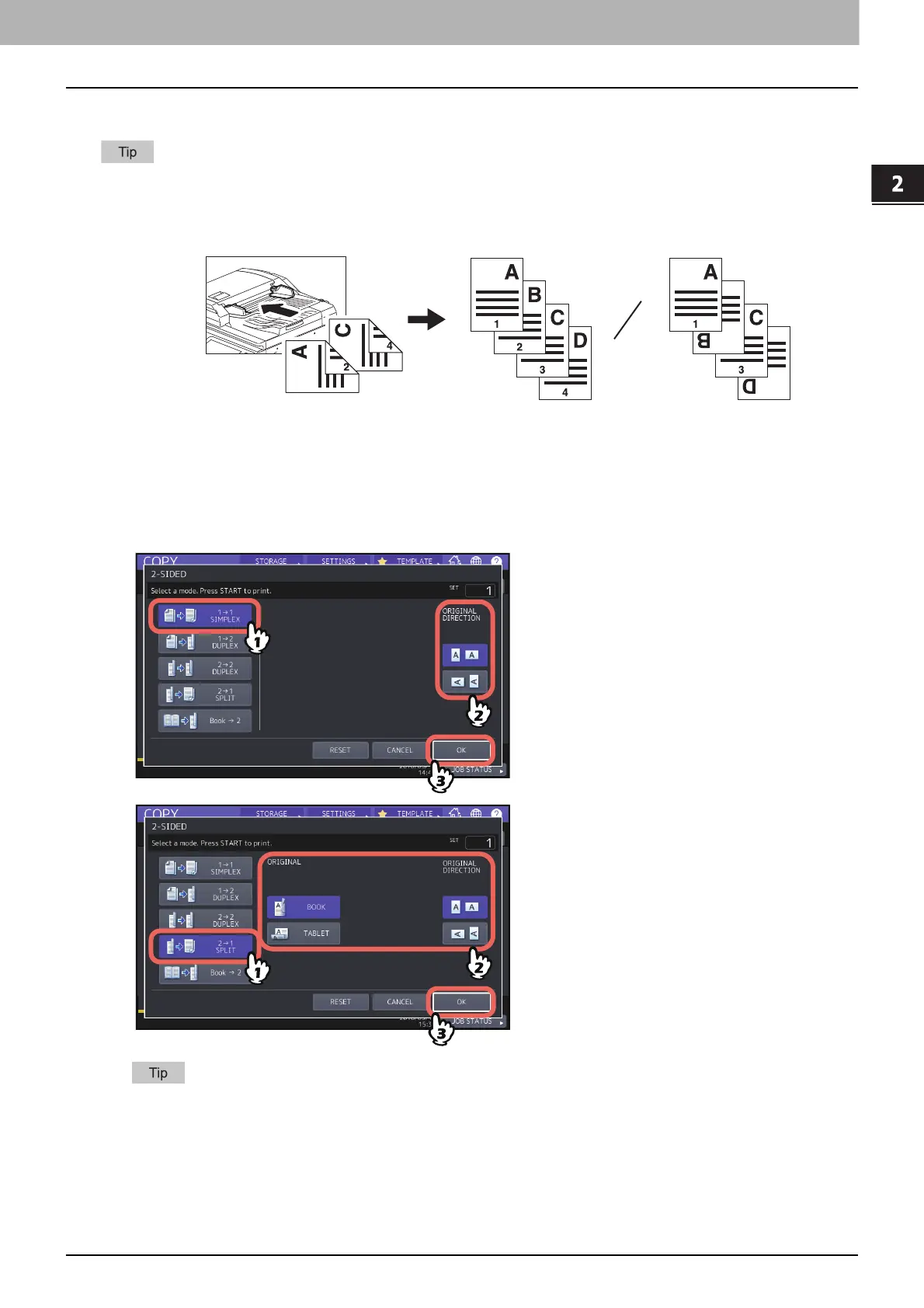2.HOW TO MAKE COPIES
Duplex Copying 63
HOW TO MAKE COPIES
Making a 1-sided copy
Specify the appropriate orientation and binding direction settings for the placed original. If the setting does not
match the actual orientation of the original, it will be printed in an unintended direction.
1
Press [2-SIDED] on the BASIC menu.
2
Select the desired mode and original direction, and then press [OK].
[1->1 SIMPLEX]: 1-sided original to 1-sided copy
[2->1 SPLIT]: 2-sided original to 1-sided copy
“ORIGINAL DIRECTION” can be set on the COPY menu.
P.13 “Equipment status indication area”
