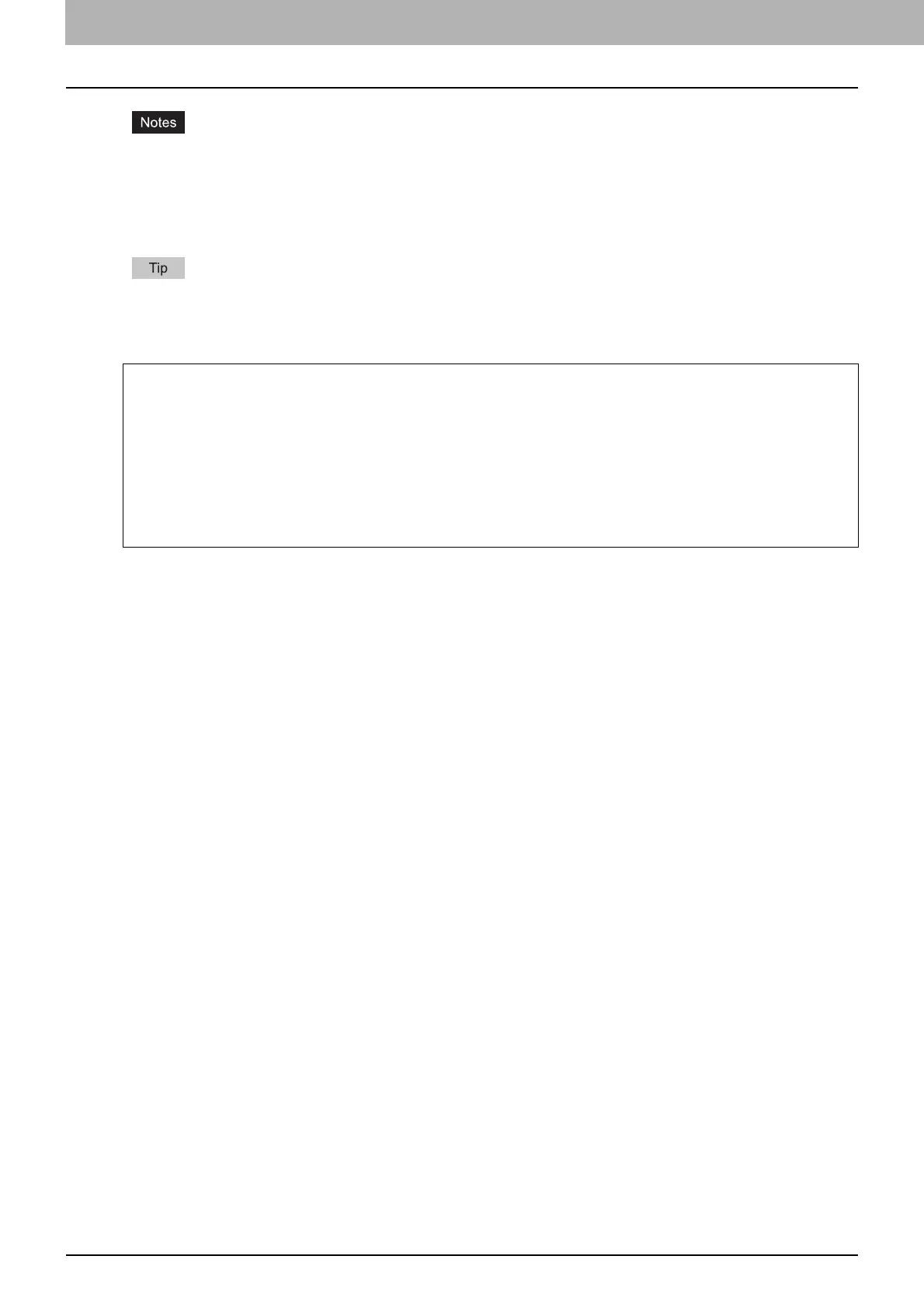2.HOW TO MAKE COPIES
34 Bypass Copying
Automatic 2-sided printing cannot be applied to some kind of paper in the bypass tray. For the paper which
Automatic 2-sided printing cannot be applied to, refer to the Specifications Guide.
For OHP films (TRANSPARENCY), only 1-sided copying can be performed.
If paper cannot be fed, printing takes a long time after feeding or the quality is poor, turn over the paper and
place it again or place fewer sheets.
To automatically make 2-sided copies, press [NONE] under “BACK PRINTED” and make 2-sided copy settings.
P.64 “Making a 2-sided copy”
To print on the back side of the paper, press [PRINTED] under “BACK PRINTED”.
5
After setting the paper size and type, press [OK].
The menu returns to the BASIC menu.
6
Select other copy modes as required, and then press the [START] button on the control panel.
Manual copying on the back side of the paper
When copying the back side of the paper which automatic 2-sided printing cannot be applied to or when making
2-sided copies manually, select a paper type for one side and make a copy of it, and then select the same paper
type and press [PRINTED] under “BACK PRINTED” for the other side.
Example: When making a 2-sided copy on THICK 2 paper
1.Place paper on the bypass tray.
2.Select “THICK 2” for the paper type and start copying.
3.Place the paper copied in step 2 on the bypass tray again with its copied side up.
4.Select “THICK 2” for the paper type and [PRINTED] under “BACK PRINTED”, and then start copying.
