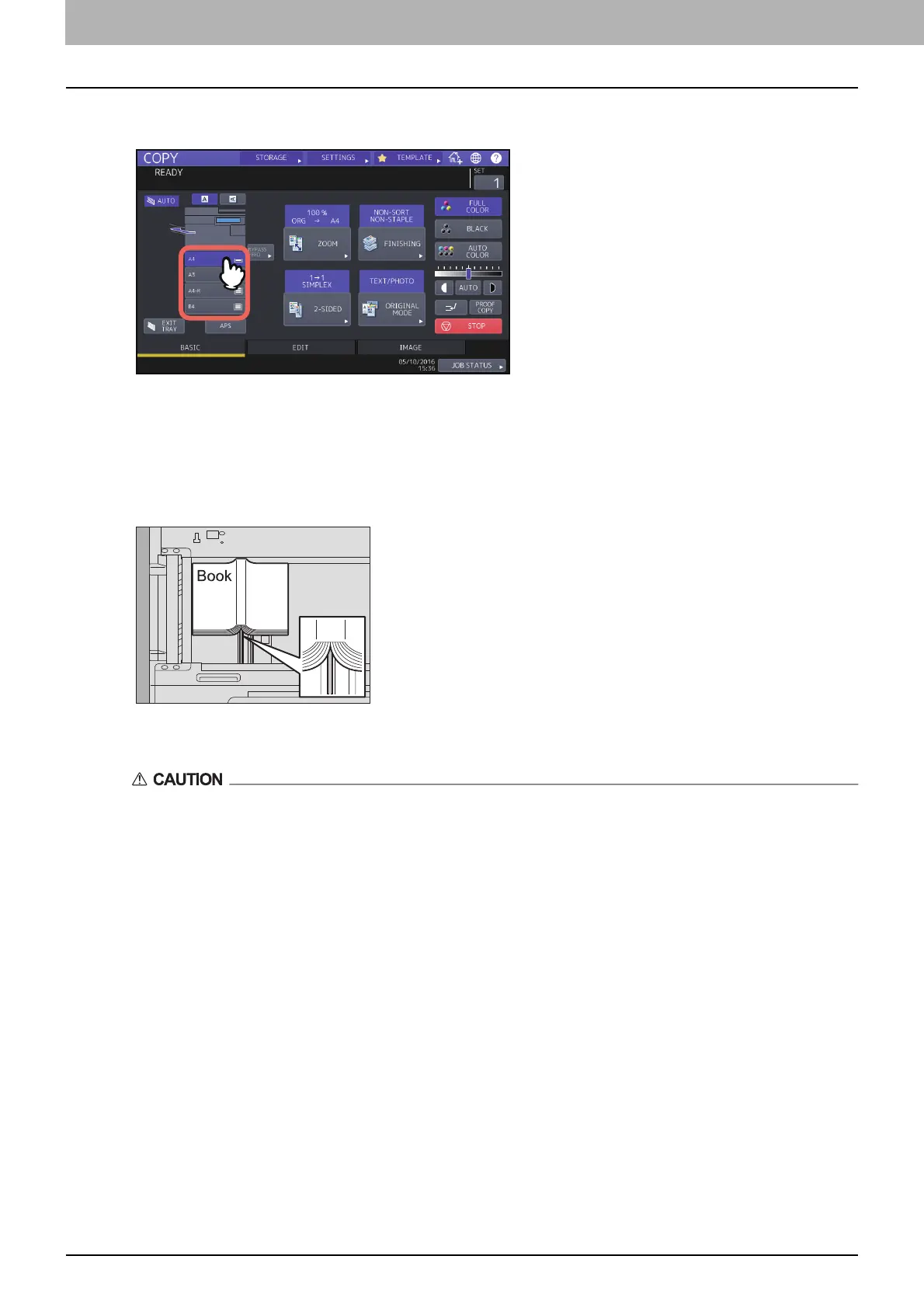2.HOW TO MAKE COPIES
66 Duplex Copying
5
Press the drawer button corresponding to the desired paper size.
Only A4, B5 and LT sizes are applicable.
6
Select other copy modes as required.
If the copy needs a binding space, select the book margin mode on the EDIT menu.
P.73 “Creating bookbinding margins”
7
Place the original on the original glass.
Place the original with its bottom toward you, aligning its center with the orange-colored indicator under the
original glass.
Do not place any heavy objects (4 kg (9 lb.) or over) on the original glass and do not press on it with force.
Breaking the glass could injure you.
8
Press the [START] button on the control panel. Once the pages are scanned, set the next ones on
the original glass.
Repeat this step until all the desired pages have been scanned. If the last page is a single page, press [COPY FINAL
PAGE] on the touch panel, and then press the [START] button on the control panel to start scanning. The scanned
pages will be copied.
9
When all the pages have been scanned, press [FINISHED].
The scanned pages will be copied.
