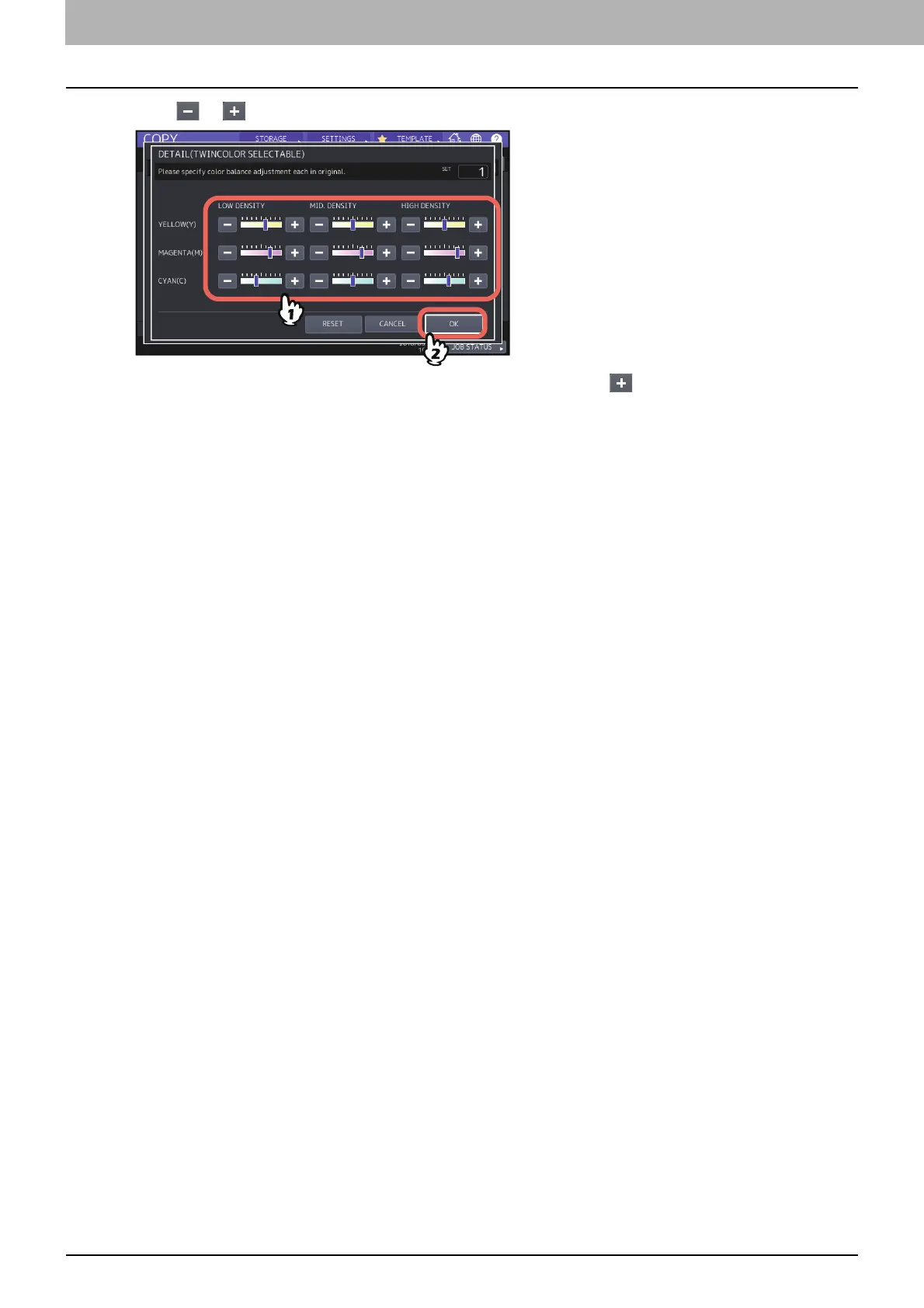4.USING IMAGE ADJUSTMENT FUNCTIONS
114 Applying Twin Color Copying (Color Model only)
6
Press or of the color on each density area to obtain the desired color balance.
For example, when you adjust the high density area of magenta (M) to the side, the magenta in its high
density area becomes darker.
After completing the adjustment, press [OK].
Canceling color balance adjustment
Move the indicator of the color whose adjustment you want to cancel to the middle, and then press [OK].
If you want to cancel the adjustment of all colors, press [RESET], and then [OK].
